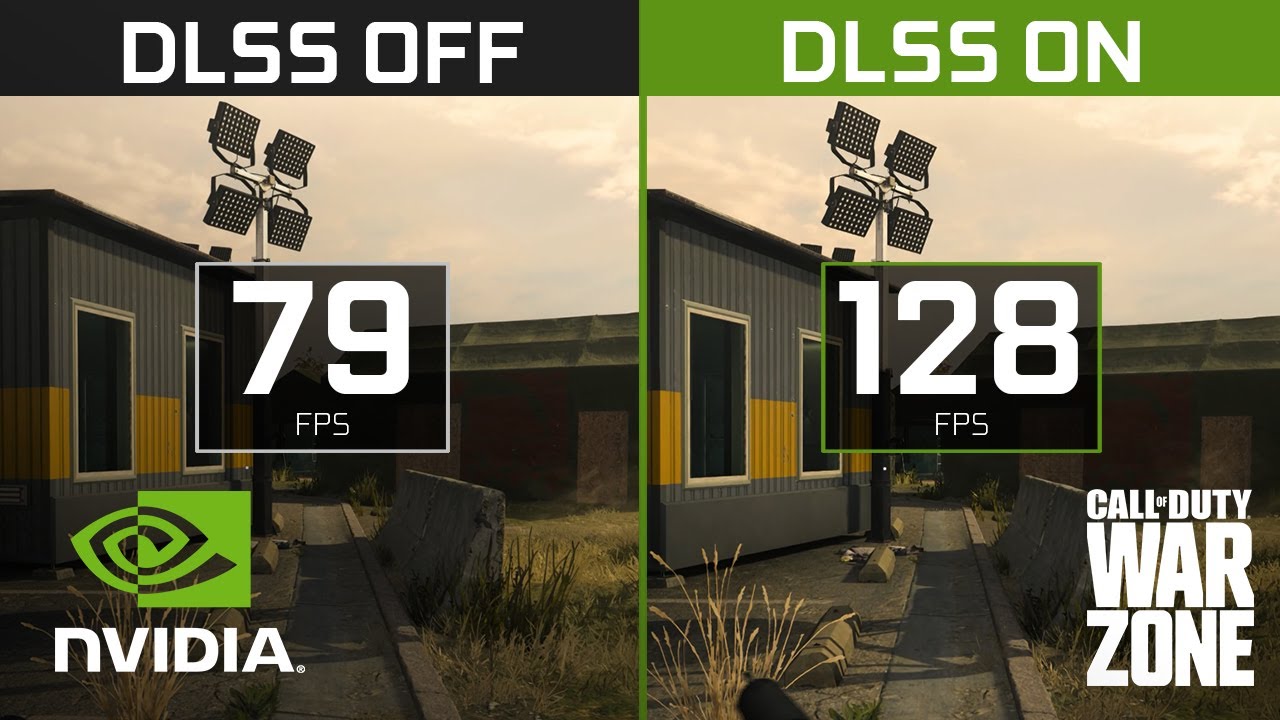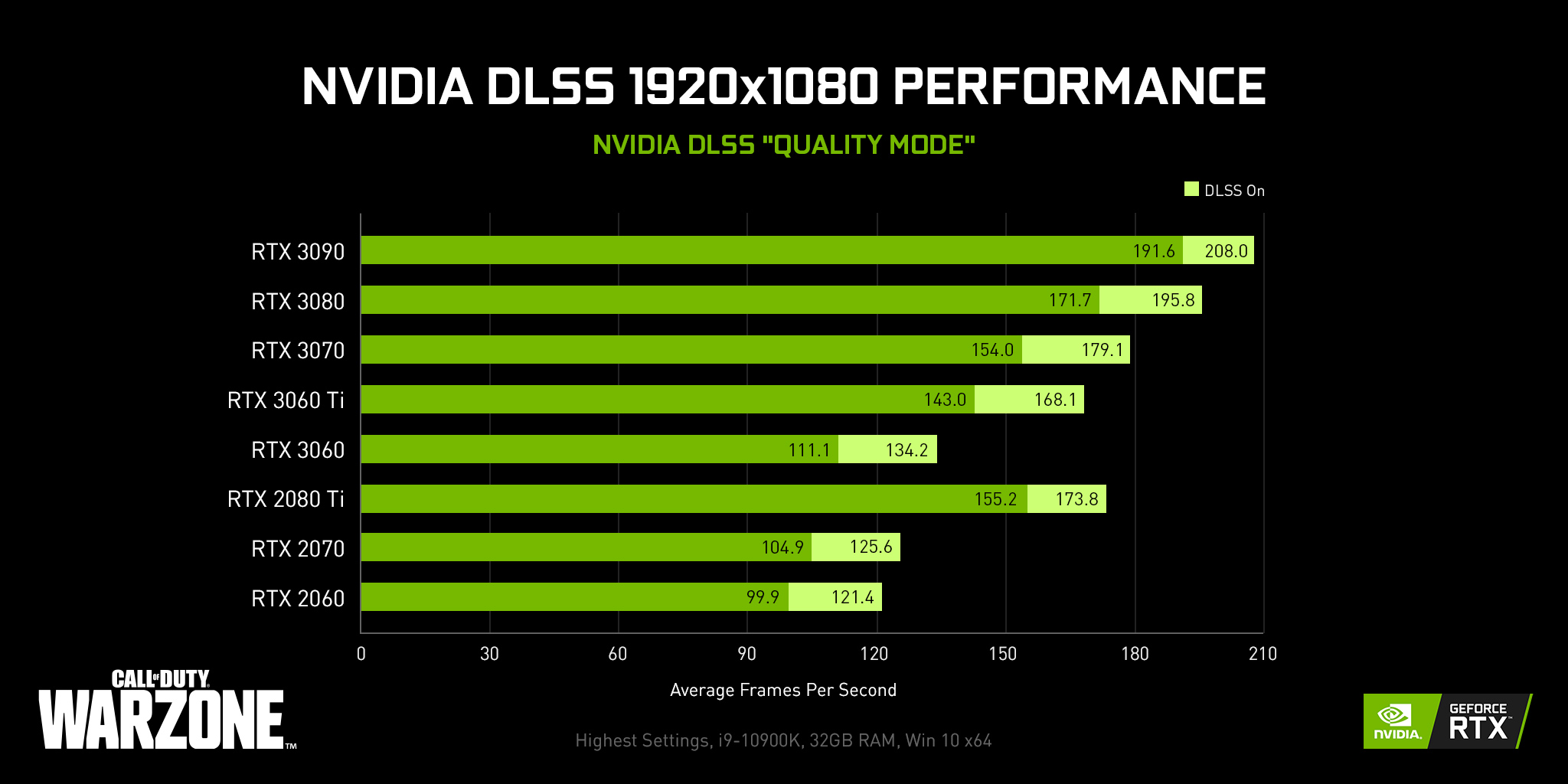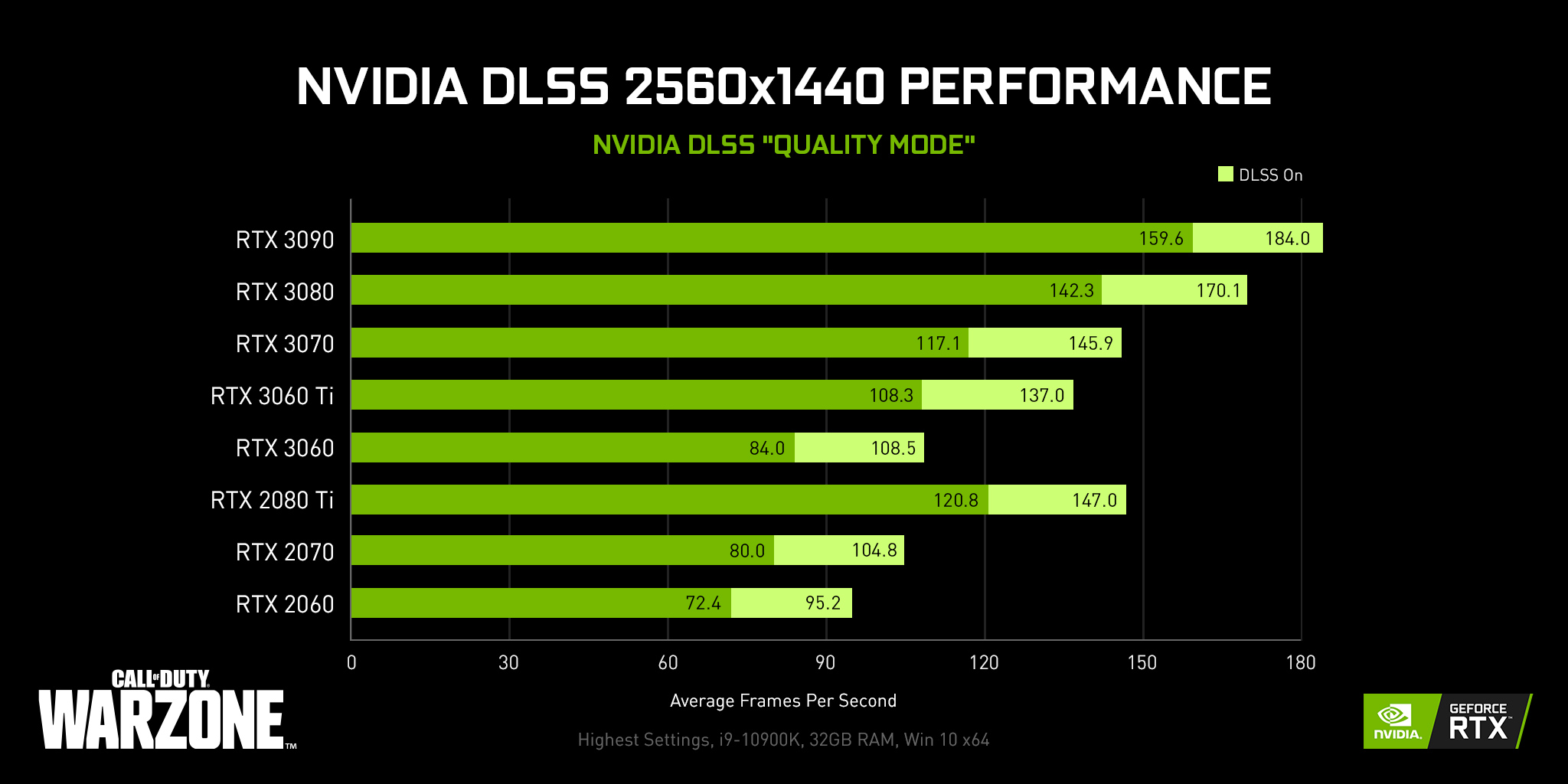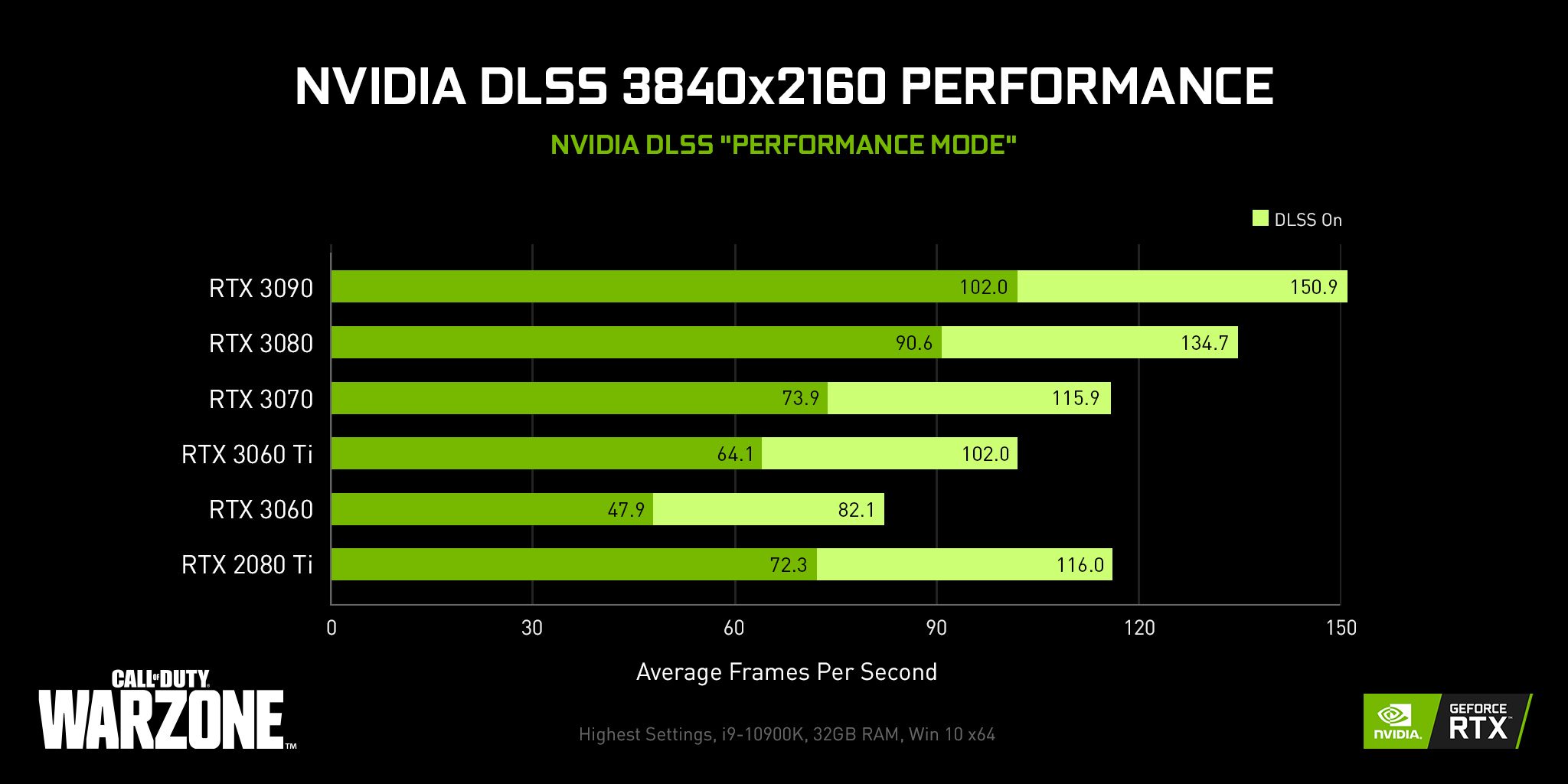With NVIDIA DLSS, Verdansk looks sharper than ever.
How to Enable DLSS
Head to the Graphics tab under the Options menu in Warzone and Modern Warfare and scroll down to the new NVIDIA DLSS option. Enable DLSS with one of four parameters: Ultra Performance, Performance, Balanced, or Quality. Depending on whether you’re aiming for greater performance or image quality, we recommend Quality when playing at 1080p or 1440p, Performance for 4K, and Ultra Performance for 8K.
We’ve got two other recently implemented PC features as well. Here’s what you can do right now:
Set Your FPS Target via Dynamic Resolution
Farther down the Graphics tab is the new Dynamic Resolution feature.* Using this option, players can now set a target FPS for improved stability. The game will automatically upscale or downscale at runtime to maintain your target FPS, ensuring a smooth and consistent gameplay experience.
Stream High-Quality Textures
Save disk space by enabling On-Demand Texture Streaming under Graphics to automatically download high-quality textures to your hard disk while playing the game. The Texture Resolution setting must be set to High in order to show the high-quality textures.
Set a custom Daily Download Limit and Texture Cache Size when Texture Streaming is enabled to determine the preferred balance of bandwidth and hard drive space.
Execute the mission.