CONTROLS: PS4 and PS5

There are many control options in Call of Duty®: Modern Warfare® III, with controller mapping settings available for players looking to customize the experience to their preference.
Prebrief
To ensure the best gaming experience possible, Call of Duty®: Modern Warfare® III features plentiful in-game options that can be adjusted to your preference. From sensitivity of your sticks to the customization of every button on your controller, including mode profiles that you can customize for each mode of Call of Duty®, the controller settings have it all. If you don’t know how you want to customize your layout just yet, the default mode is carefully constructed to fit the most classic playstyle, and there are 11 additional presets that may be more your style.
Start by pressing the options button on your controller and scroll to the settings tab. From here you can view all your settings, including your controller settings. These settings are also available in the middle of a match, so feel free to change them at any time.
// INTEL CARD
- MWIII
- WZ
- WZM
Controller Basics
// MULTIPLAYER // TRAINING
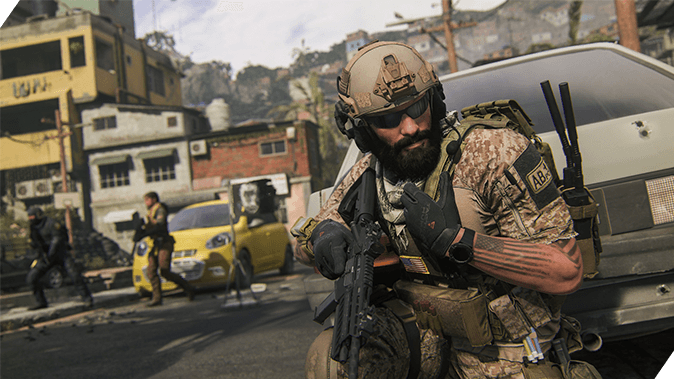
Sensitivity is paramount: Changing your button mapping is important, but nothing will be more important than getting your sensitivity right. Whether you’re playing on a PlayStation® DualSense controller or a custom third-party controller, it is always important to nail down which sensitivity is right for you.
Change presets before remapping: Remapping buttons can be very useful for one or two changes, but there are 12 button layout presets and 6 stick layout presets you can change that are designed with experience and care.
Dead zone perfection: Every player likes their controller a little different. Players sometimes also want a more or less sensitive dead zone. Dead zones tell the controller to activate based on how much you are physically pushing each stick. If things don’t feel quite right, adjust these settings.
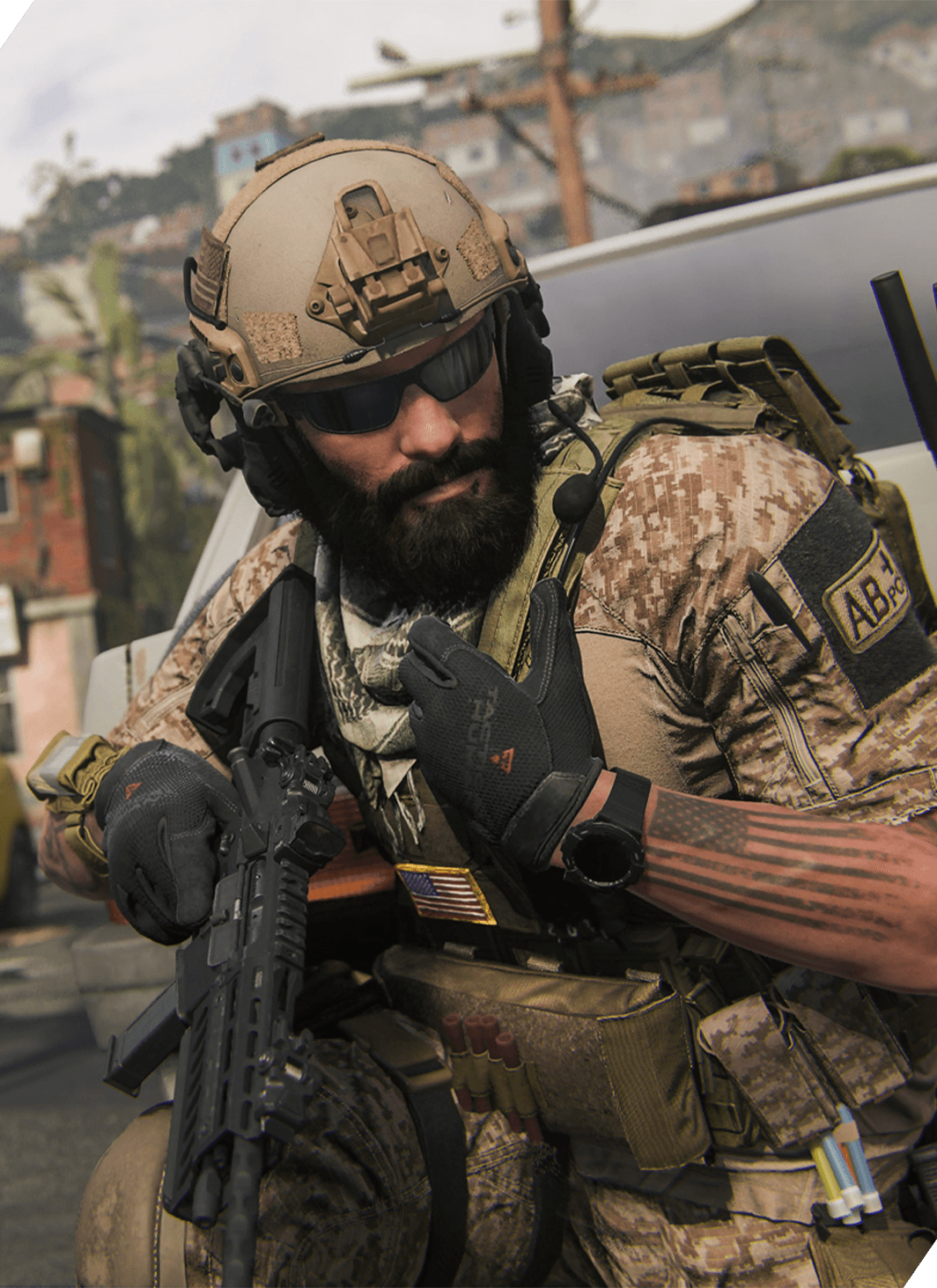
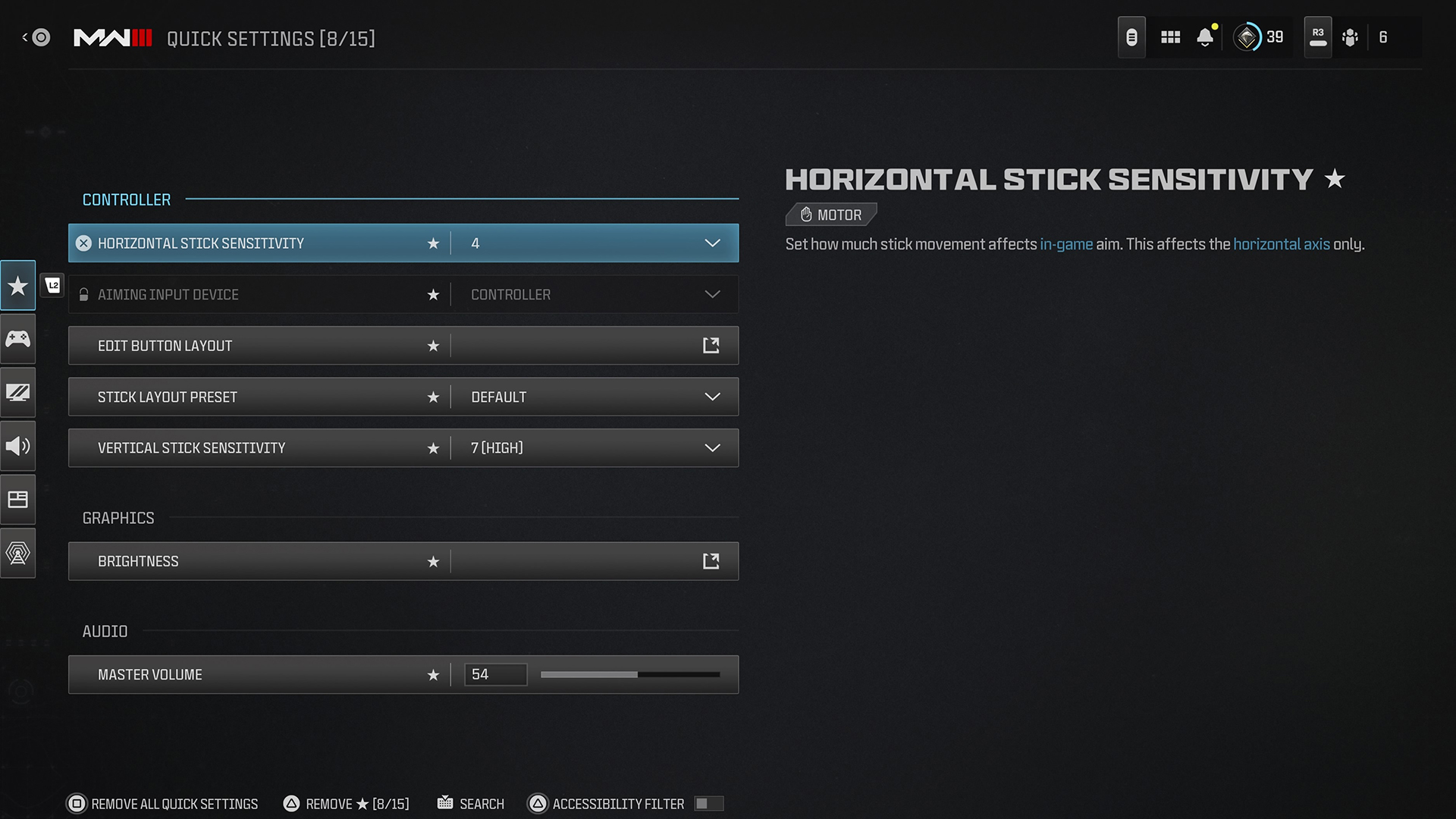
Using the Quick Settings feature, you can save up to 15 settings from any menu for quick access in or out of a match.
By default, options such as Master Volume, Stick Sensitivity, and Brightness are all saved here. These normally live on different menus, but in Quick Settings, they can all be accessed and changed in one place.
While in any menu except Quick Settings, look for the “Add” command at the bottom of the screen, which also shows the number of saved Quick Settings out of 15. While hovering over an option, use the command to save it to Quick Settings for easy access.
Tip: If you’re looking for a setting and can’t find it, use the “Search” function.
Controller
Tip: Adjust your controller’s behavior across Basic and Advanced settings.
Basic Controls
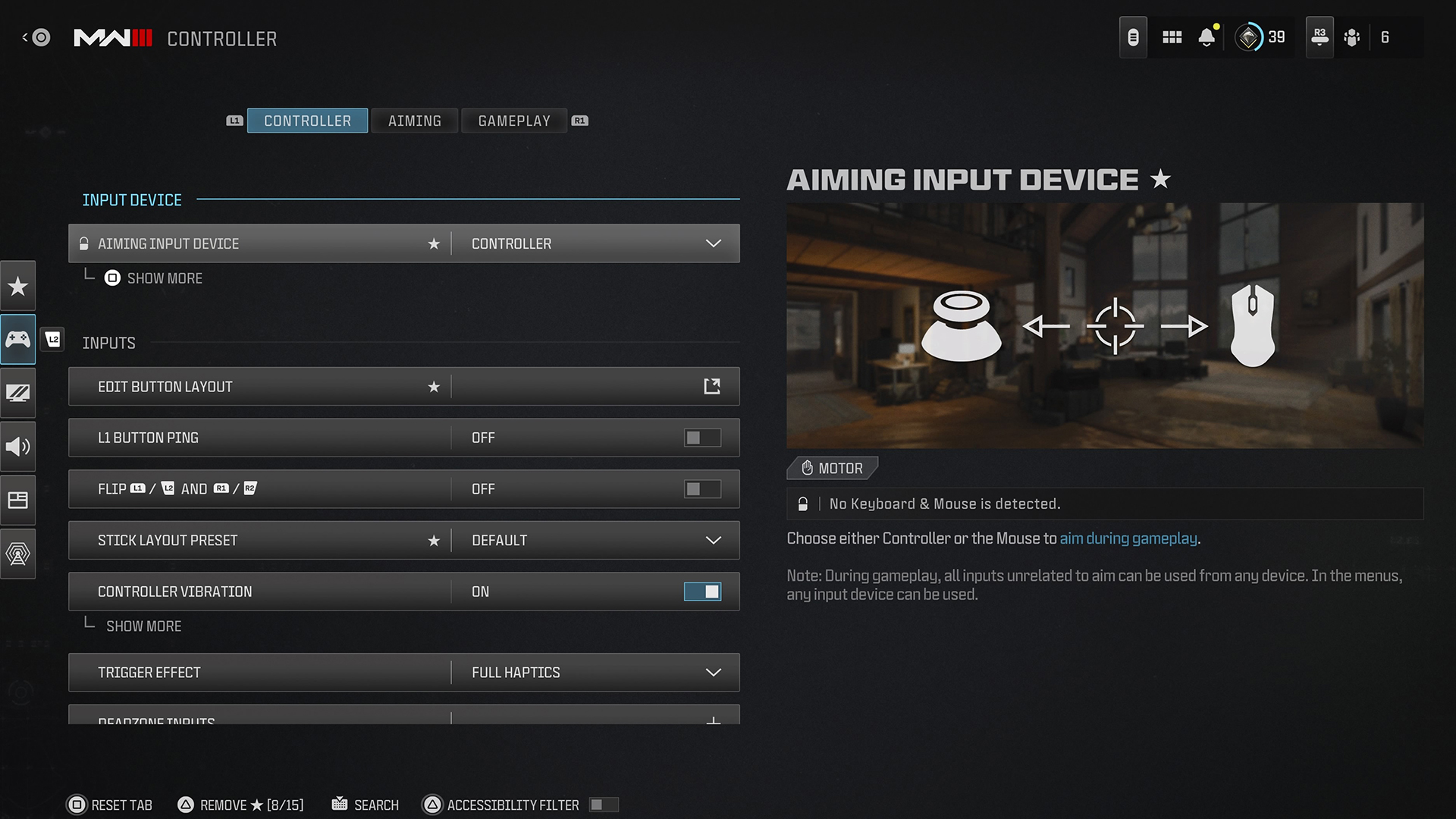
There are many ways to begin setting up your controller past the default settings. Some methods may be more comfortable for experienced players, but here are the methods that we recommend to dial in what’s comfortable to you:
Horizontal/Vertical Stick Sensitivity: Decide how much stick movement affects your in-game aim on the horizontal and vertical axes. Some players prefer a low setting for fine-tuned aiming, while others set the number high to boost their reaction time. Set this to what works best for you.
ADS Sensitivity Multiplier: For players who like a high sensitivity when running and gunning but have trouble making micro-adjustments while aiming down sights, be sure to change the ADS Sensitivity Multiplier. This also works for the opposite problem of having a lower sensitivity and needing to make a bigger adjustment without coming out of ADS. The slider changes the speed at which your crosshairs will move compared to when you are not in ADS. Setting this above 1.00 will speed your crosshairs up while ADS and setting this below 1.00 will slow it down.
Button Layout Preset: Lefty, Tactical, or Bumper Jumper? Choose from these and other button layouts to specify which actions are assigned to which buttons. Take your time choosing the various presets to ensure a comfortable playing experience.
Stick Layout Preset: Similar to Button Layout Presets, Stick Layout Presets adjust what each stick does. Southpaw and Legacy are classic stick changes that are made for those who just don’t jibe with the default layout.
Interact/Reload Behavior: Reload and Interact are often set to the same button, so pay attention to this option. In cases where both actions are available, these settings prioritize one over the other. We suggest Prioritize Reload in Multiplayer and Prioritize Interact in non-Multiplayer modes where you will often interact with Supply Boxes and Buy Stations.
Advanced Controls
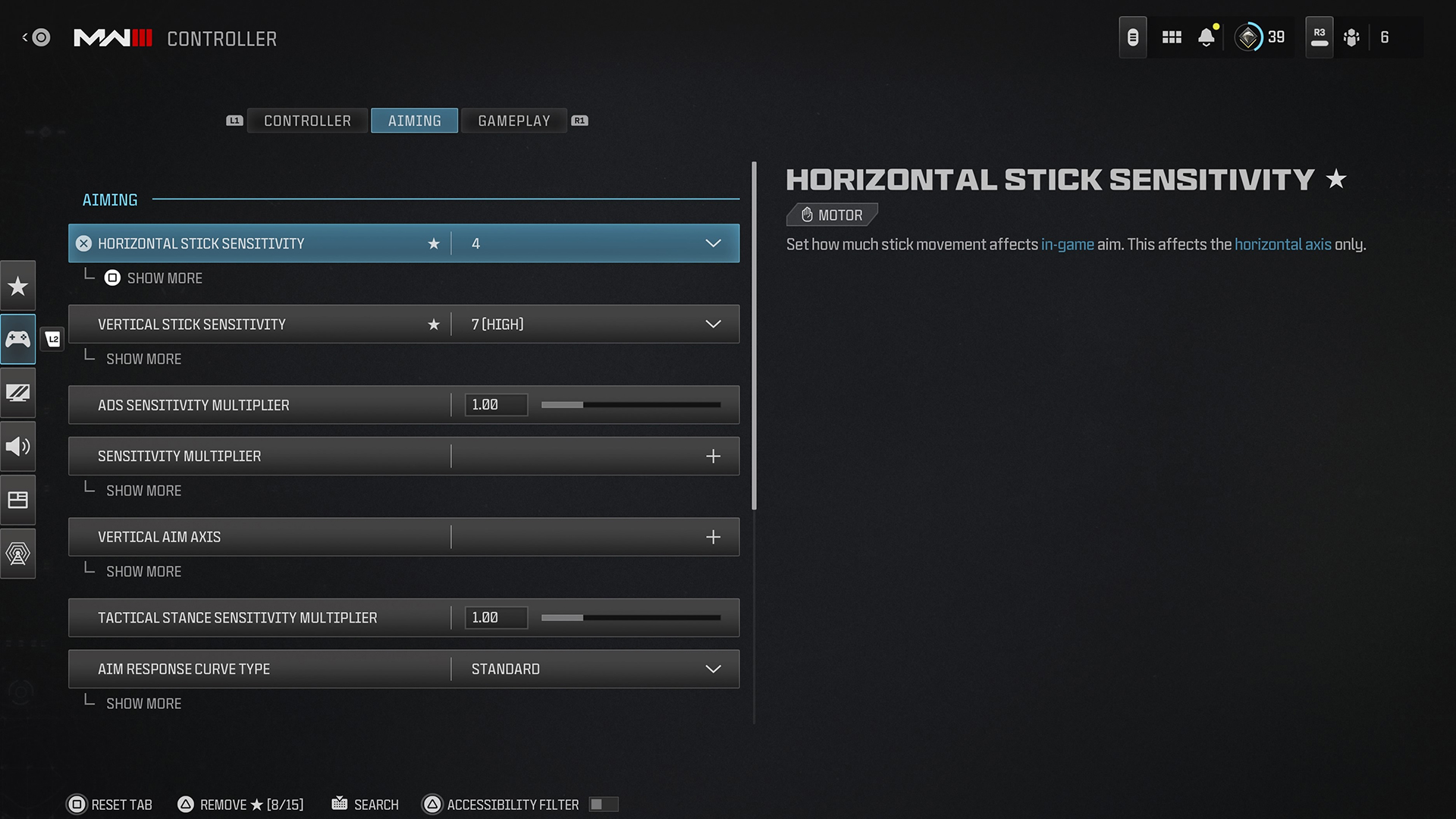
Aim Assist: Aim Assist is an option that is useful to controller users; however, some players will tell you that it makes their experience a little worse. You can toggle Aim Assist on and off, depending on your preference.
Aim Assist Type: There are four different Aim Assist Types, all made for different preferences and levels of play. The different Aim Assist Types are designed to allow players to change as they become better at different areas of aiming and playing Call of Duty. The default setting is a great middle ground between the other three settings. Both Precision and Focusing err on the side of stronger aiming slowdowns — Precision is better for accurate players and Focusing is better for newer players. Play around with all four Aim Assist Types to determine which one is best for your style of play.
Parachute Auto-Deploy: In non-Multiplayer modes, your Operator will automatically deploy their parachute when dropping from a height that would result in a lethal fall. Turn this off for greater precision and control in the air, but note that it will be up to you to pull the cord in time. New players should keep this set to “On.”
Gas Mask Auto-Equip: Available in Call of Duty: Warzone™ is the ability to automatically equip Gas Masks that you loot on the map. If this option is toggled on, whenever you pick up a Gas Mask and if you don’t already have one equipped, it will automatically equip onto your Operator. If this option is toggled off, when you pick up a Gas Mask, you will stow it in your backpack. You may also choose what to do with Gas Masks while in-game, but this option will choose its default behavior.
Gameplay
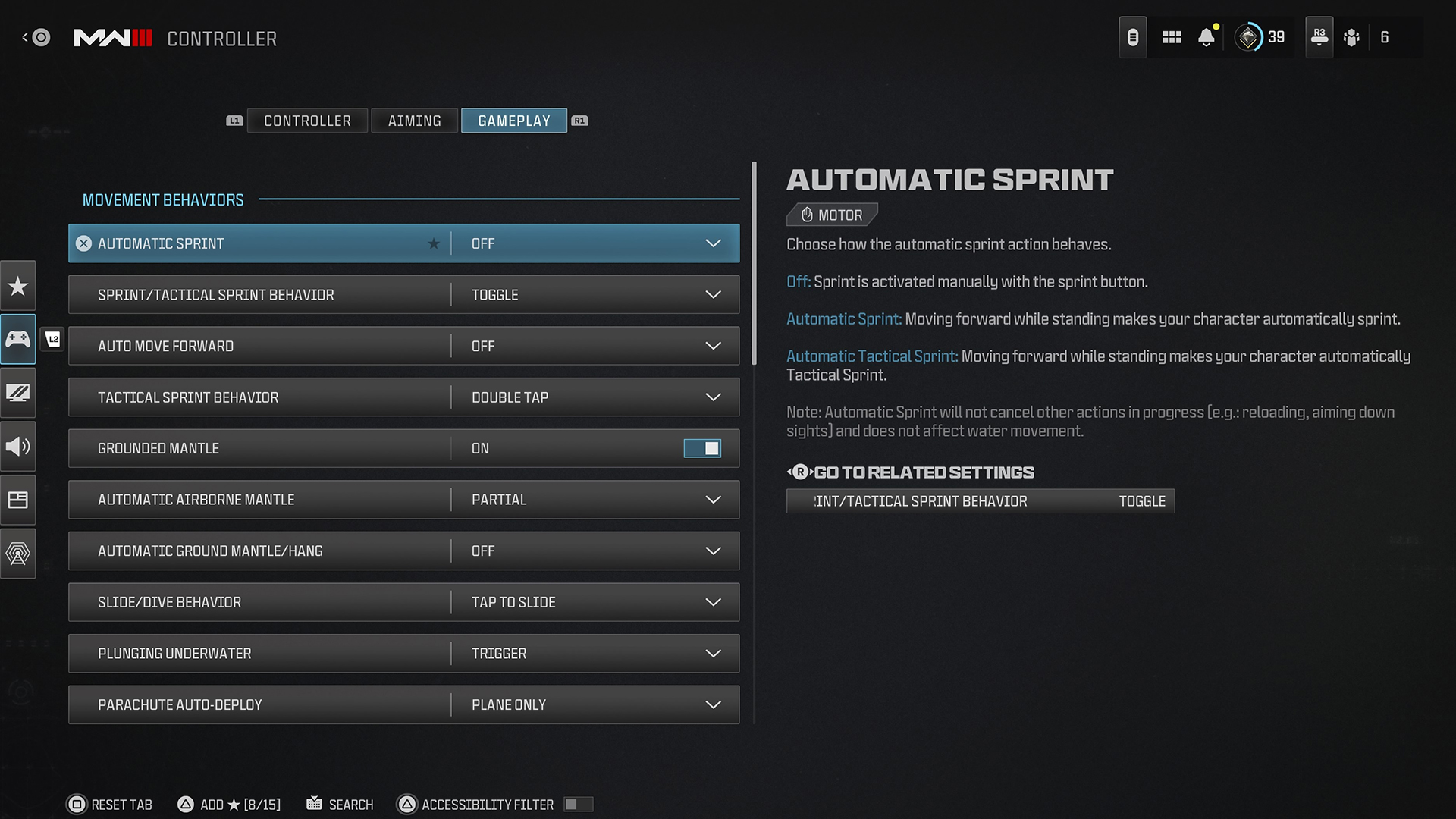
Adjust parameters for Movement, Combat, Vehicle, and Overlay Behaviors. Use these settings to get your Operator moving the way you want them to. We suggest tuning the following:
- Sprint/Automatic Sprint Behavior // Automatic Sprint // Tactical Sprint Behavior: Fine-tune your Operator’s Sprint and Tactical Sprint behavior. The options are plentiful, so experiment to find the right fit.
- Sprint/Automatic Sprint Behavior: Determines whether holding or toggling the Sprint command activates sprint.
- Automatic Sprint: Causes your Operator to automatically sprint when moving forward. Toggle between Automatic Sprint and Automatic Tactical Sprint.
- Tactical Sprint Behavior: Adjust the Tactical Sprint command to a Double Tap, a Single Tap from Sprint, or a Single Tap from Running (moving forward normally). This is vital for getting to objectives fast, so find the setting that best works with your playstyle.
- Automatic Airborne Mantle: Choose this if you’d like to automatically mantle when moving toward obstacles while airborne. By default, this setting is at “Partial,” which causes your Operator to automatically mantle if it would prevent a fall.
Combined with Grounded Mantle and Automatic Ground Mantle, adjust these settings to determine how your Operator interacts with ledges and obstacles in their environment.
© 2024 Activision Publishing, Inc. ACTIVISION, CALL OF DUTY, and MODERN WARFARE are trademarks of Activision Publishing, Inc. All other trademarks and trade names are the property of their respective owners.
For more information, please visit www.callofduty.com and www.youtube.com/callofduty, and follow @Activision and @CallofDuty on X, Instagram, and Facebook. For Call of Duty Updates, follow @CODUpdates on X.
