GETTING STARTED

- Welcome to Call of Duty
- Navigation
- HQ
- Intel Card — COD HQ
- Battle Pass
- Intel Card — Battle Pass
- Event
- Store
- Message of the Day
- What's Hot
- Intel Card — What's Hot
- Modern Warfare III
- Call of Duty: Warzone
- Modern Warfare II
- Legacy Games
- Top Right Menu
- Challenges
- Social
- Progression
- Achievements
- Stats
- Channels
- Notifications
- Settings
- Intel Card — Settings
- Search Settings/Quick Settings
- Manage Files
- Patch Notes
- Account
Ready to jump into Modern Warfare III? This guide will break down everything you need to know before you go anywhere past the Main Menu. If you have questions about where to start in Modern Warfare III, this is the guide for you.
Welcome to Call of Duty
For the past 20 years, Call of Duty has been a premiere first-person shooter in the gaming space. But whether you’re new, returning, or have never stopped playing Call of Duty, we break down everything you need to know before diving into the game. Use this guide to get familiar with how to navigate the menus and make sure you’re getting everything you can and want out of your Call of Duty experience.
Navigation

Once you boot up the game, you will see a few different navigation menus. The top navigation menu will take you through the main menus that are persistent across all currently running games. The left side navigation menu takes you through the main content and games that can be played as long as you have it installed. Finally, the top right subnavigation menu gives you access to everything from the top menu to social channels, to notifications, to all of your settings.
HQ
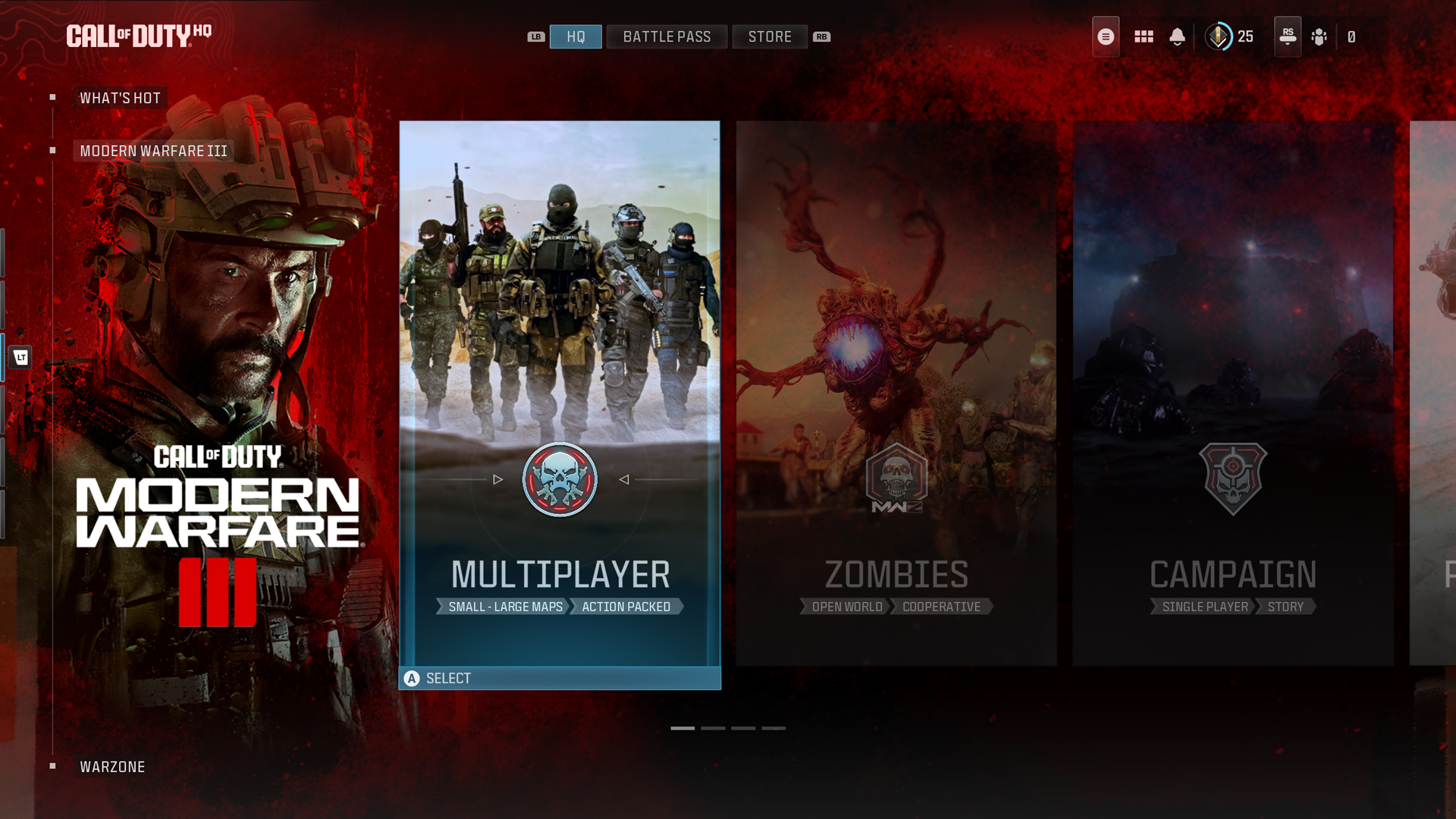
The top navigation menu, which is the menu that loads by default after fully booting the game, is COD HQ. HQ is where you choose the game to play, as well as a Playlist to jump into for a few games, or a private game with custom rules and settings. This menu is the headquarters for everything that is involved in playing Call of Duty.
// INTEL CARD
- MWIII
- WZ
- WZM
COD HQ
// GETTING STARTED // GETTING STARTED
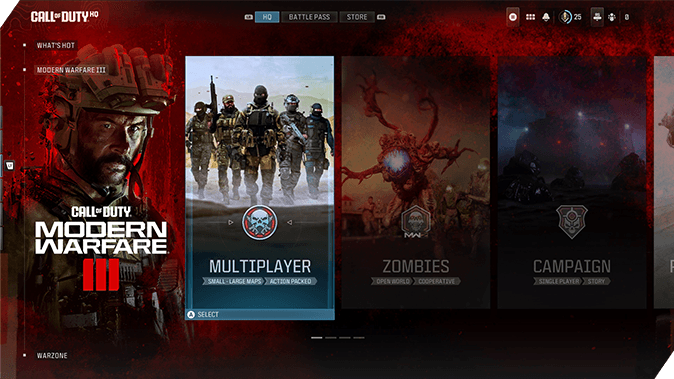
One-stop shop: COD HQ is your one-stop shop for everything Call of Duty. It contains everything you will need when launching recent Call of Duty content.
Two ways to navigate: While scrolling through the COD HQ, remember that you can use the quick panel in the top right to navigate to additional menus and settings.
Message of the Day: Remember to read the Message of the Day. There is juicy information that may help guide where you should get started for the day.
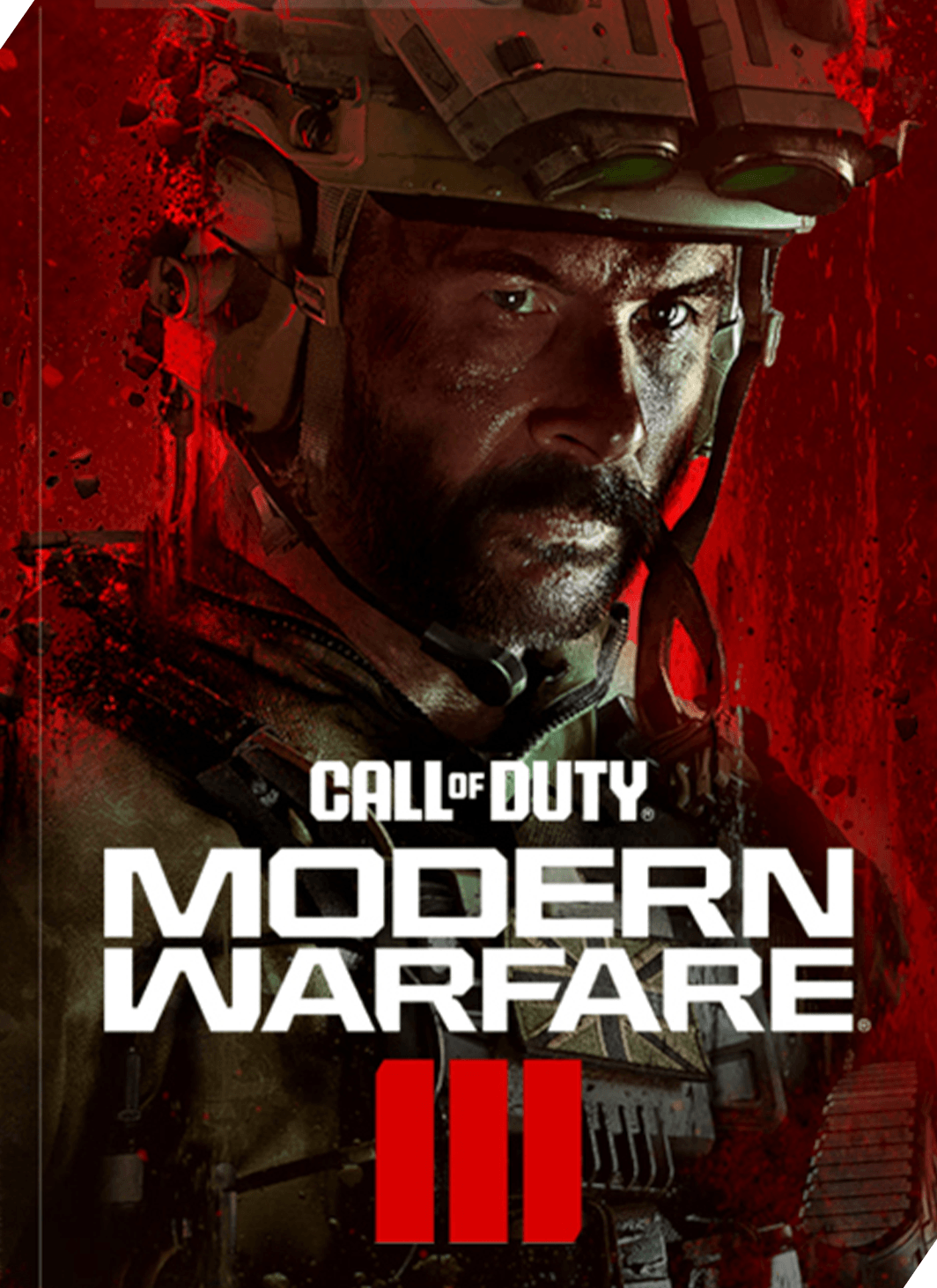
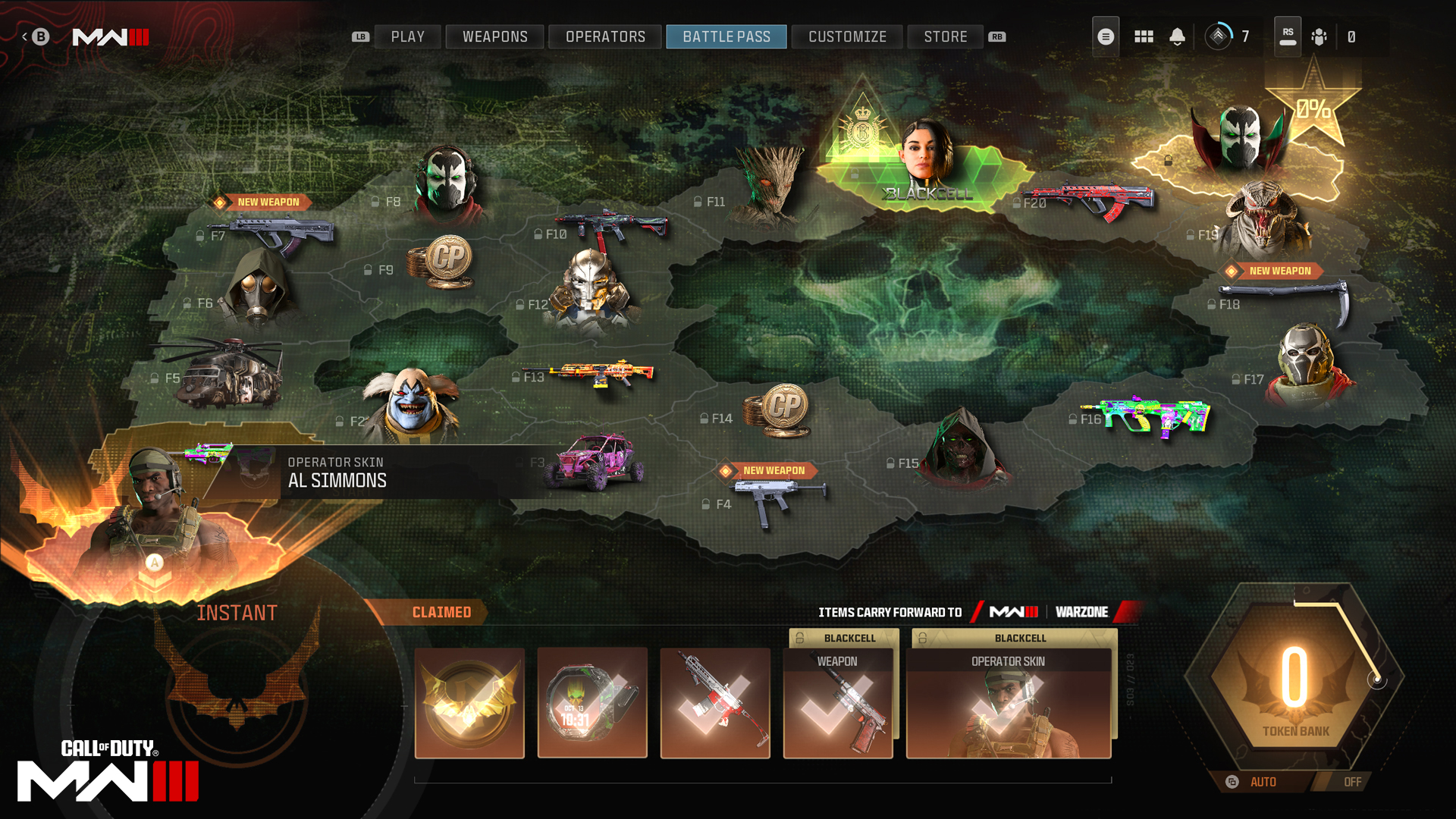
// INTEL CARD
- MWIII
- WZ
- WZM
Battle Pass
// GETTING STARTED // GETTING STARTED
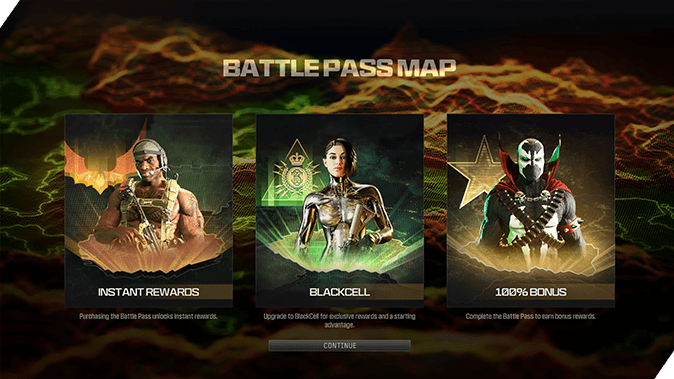
Base Battle Pass: Free to all players including 20 free items. Play either Modern Warfare III or Call of Duty: Warzone to earn Battle Tokens that will unlock the 20 free items.
Upgrade your Battle Pass: For 1,100 CP, upgrade your Battle Pass to unlock all 100+ tiers of items.
BlackCell: The ultimate Battle Pass experience which includes an instant unlock of the BlackCell Sector, access to the Battle Pass, and 20 Battle Token Tier Skips.
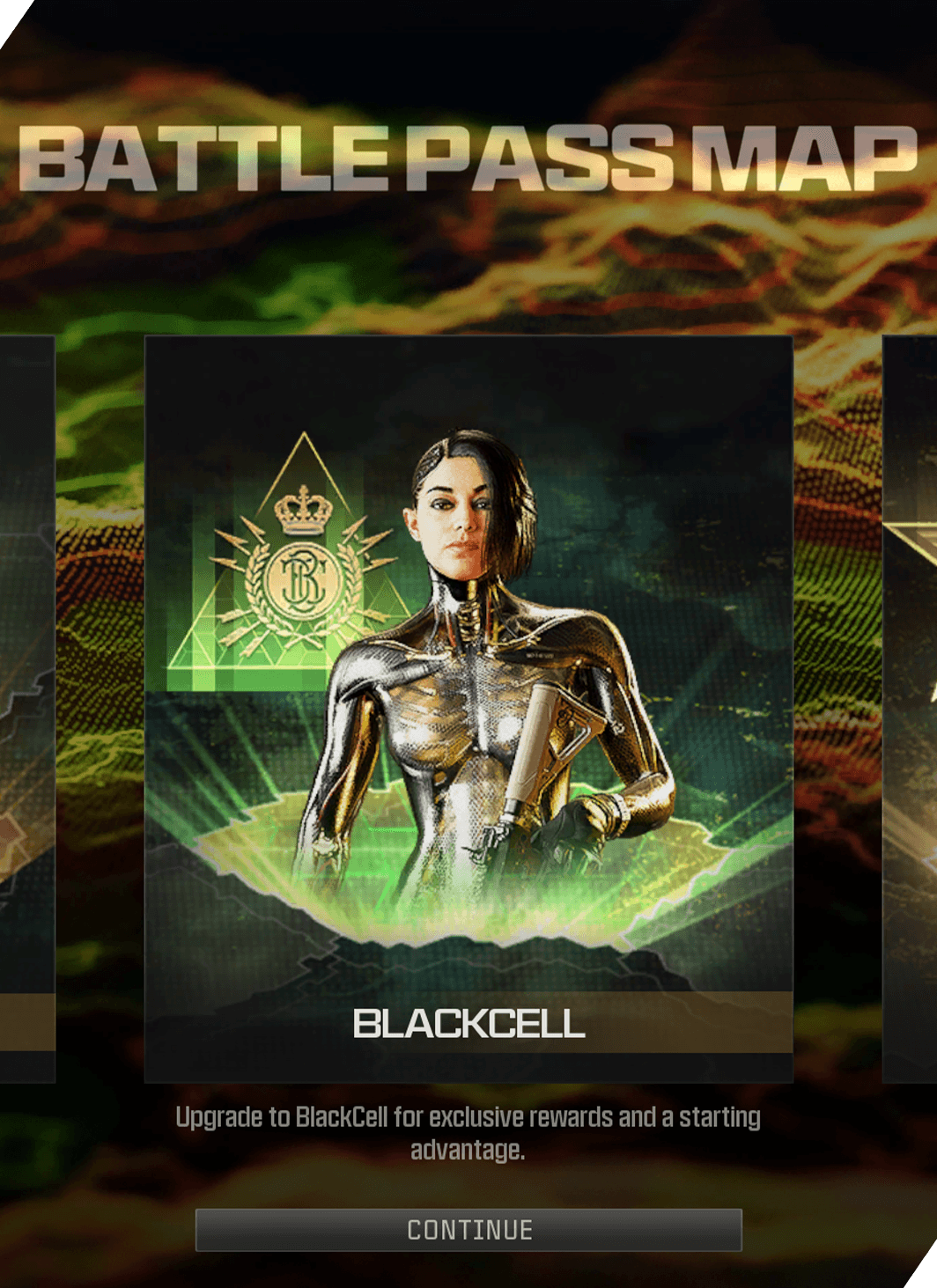
Staying in the top navigation menu and moving one over is the Battle Pass. Every season in Call of Duty will include a Battle Pass. Every Battle Pass includes 100+ tiers of rewards that you can unlock in many different paths and combinations. As you play the games, whether it’s Call of Duty®: Modern Warfare® III or Call of Duty®: Warzone™, you will earn XP that levels up your Player Level and unlocks Weapons, Equipment, Killstreaks, and more, and levels up your Battle Pass XP, earning you Battle Tokens. Each time the hexagon located in the bottom right of the screen is filled, you will receive a Battle Token that you can use to unlock rewards in the Battle Pass. These rewards can include new operators, operator skins, weapon blueprints, and vehicle skins, that are exclusive to that specific season’s Battle Pass.

In the Battle Pass tab, you will be asked if you would like to automatically unlock rewards as you earn Battle Pass Tokens or if you would like to do it manually. The choice is yours; you can toggle it on and off; if you like to pick and choose which Battle Pass items you want to unlock first, then we suggest you keep it set to manual. If you want to let it play out, then feel free to keep it automatic. The choice is yours!
The base Battle Pass is free to all players and includes 20 free items. Upgrade your Battle Pass for 1,100 COD Points to receive access to all 100+ items. You can also get a head start on unlocking those rewards with the BlackCell Battle Pass Bundle, which includes access to all 100+ items, 20 Battle Token Tier Skips and other exclusive rewards.

If you are looking for the ultimate Battle Pass experience that offers incredible value as well as exclusive instant and unlockable rewards, then we recommend BlackCell. BlackCell includes:
- Instant access to the BlackCell Sector, which provides a unique entry point to the Battle Pass and instant unlock of the new seasonal BlackCell Operator along with Weapon Blueprint, 1,100 CP bonus, and more
- Access to the Battle Pass, including 100+ tiers of content and the BlackCell-only Battle Pass Items
- 20 Battle Token Tier Skips (25 on PlayStation)
Event

The next tab in the top navigation menu is the Events tab. There isn’t always an event active in Call of Duty, but when there is, this is where you can find the details on the event and redeem the rewards you earn through the event. For instance, in The Haunting event, you can earn exclusive Halloween-themed Stickers, Calling Cards, consumables, Charms, Vehicle Skins, weapons, Loading Screens, Camos, and more by using the event currency called SOULS. As you eliminate enemy players, you can collect SOULS from them and bank them to use exclusively for The Haunting. Keep your eye out for these fun, timed events so you can earn rewards completely for free.
Store
Finally, the last tab on the top navigation bar is the Store. Here you can find all of the Bundles released on a regular basis. Whether it is the latest character Bundle or the Call of Duty Endowment Bundle that supports the Call of Duty commitment to placing veterans into high-quality jobs, this is the tab where you can get it all. There are all sorts of Bundles that are included in the Store, so it’s important to know the terms that are used here in order to know exactly what you might be purchasing.
Operator Pack: These packs include an Operator Skin, sometimes called an Ultra Operator Skin, which indicates that it is more than a static Skin and has more to it, like animations or lights. Operator Packs also often come with additional items in the pack, but what is guaranteed is the Operator Skin.
Tracer Pack: These packs have customizations that you can make to the bullet tracers from your weapons as you fire them. Pink, blue, green, sparkles, acid, etc., there are all sorts of customizations offered constantly in the Store, and it’s a great way to put a little pizazz in your gameplay.
Blueprints: If you see a Blueprint or Mastercraft Blueprint in a Bundle, it means that there is a preset weapon customization and Weapon Skin that is made for a single weapon or for multiple weapons. This Blueprint has a themed Camo and setup that you can use and be ready for the next match.
Death Effects: These are effects that are triggered when you eliminate an enemy player. Whether it’s an emblem type image appearing over the spot where you eliminated them or an animation effect, this is something that comes with certain Bundles and that you can equip.
Audio Pack: These packs can change the audio of anything in the game. Changing the audio of a specific weapon to make it sound like a classic version of it can really bring back memories for longtime Call of Duty players.
Bonus Effect: These are things that affect specific game modes. Normally these are convenience multipliers, like providing you another Operator Slot in DMZ or Zombies. They tend to be something cool that can be a fun bonus you get with a Bundle.
Message of the Day

In the COD HQ tab, the Message of the Day, or MOTD, is likely the first thing that you see. The MOTD is a note from the developers showing off something they would like to feature.
You also might see the dates for an upcoming event or new map that has just released. Anything the Call of Duty team wants you to know, this is likely the place to look.
What’s Hot

// INTEL CARD
- MWIII
- WZ
- WZM
What's Hot
// GETTING STARTED // GETTING STARTED

Quick Play: Utilize the Quick Play tile and set the filter to play only modes that you wish to play. It’s an easy way to get into a game as quickly as possible.
Test the waters: What’s Hot is a great way to try out new modes and sectors of Call of Duty to see what you might love most.
Suggestions, not rules: Use What’s Hot to help find a Playlist or mode that you prefer. What’s Hot is simply a suggestion based on what the community is playing at any given time.

Call of Duty is always changing, always improving, and always increasing content. Whether it’s seasonal content, Playlist changes, or events, there’s always something new on the horizon. Keep your eyes on the COD blogs and the guides to stay up-to-date on everything. You can also scroll down to the next section on the left navigation bar to the What’s Hot section.
The What’s Hot section will show all the featured sections of the game. Maybe a fan-favorite map has just gone back into the Multiplayer rotation; you’ll see this here without having to search through the Multiplayer menus. Looking to play in the new Zombies event? It will be featured in the What’s Hot section. If you’re looking to play in the most popular Playlists or modes, the What’s Hot menu will show you everything that’s popping off.
Modern Warfare III
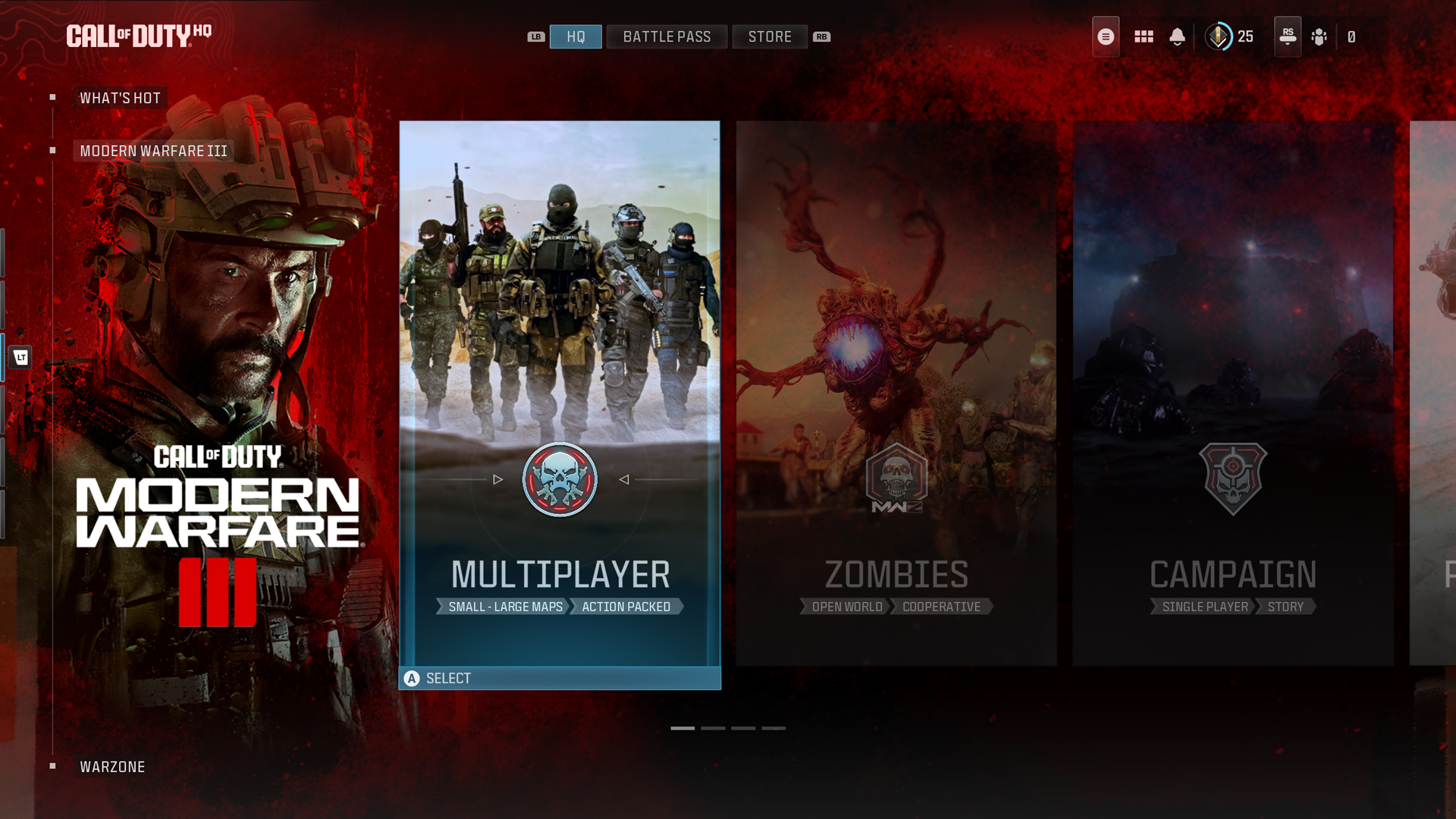
Scrolling down one more menu, you will find the Modern Warfare III tile menu. This is where everything pertaining to MWIII is located. This section doesn’t include Call of Duty: Warzone, but if you wish to play any part of what is released in MWIII, this is where you can launch it. Multiplayer, Zombies, Campaign, and Private Match each have their own tile you can choose from within this menu and put yourself in that part of the game.
For more on how to get started in Modern Warfare III Multiplayer, be sure to check out the Multiplayer: How to Play guide.
Call of Duty: Warzone

Scrolling down to the next menu, you will find the Call of Duty: Warzone tile menu. Here you will be able to access Battle Royale, DMZ, Resurgence, and other Call of Duty: Warzone modes for free. If Call of Duty: Warzone is your home, then this menu is your home. However, for those who wish to get the entire Call of Duty experience, it is important to know how to navigate in and out of this menu.
Modern Warfare II
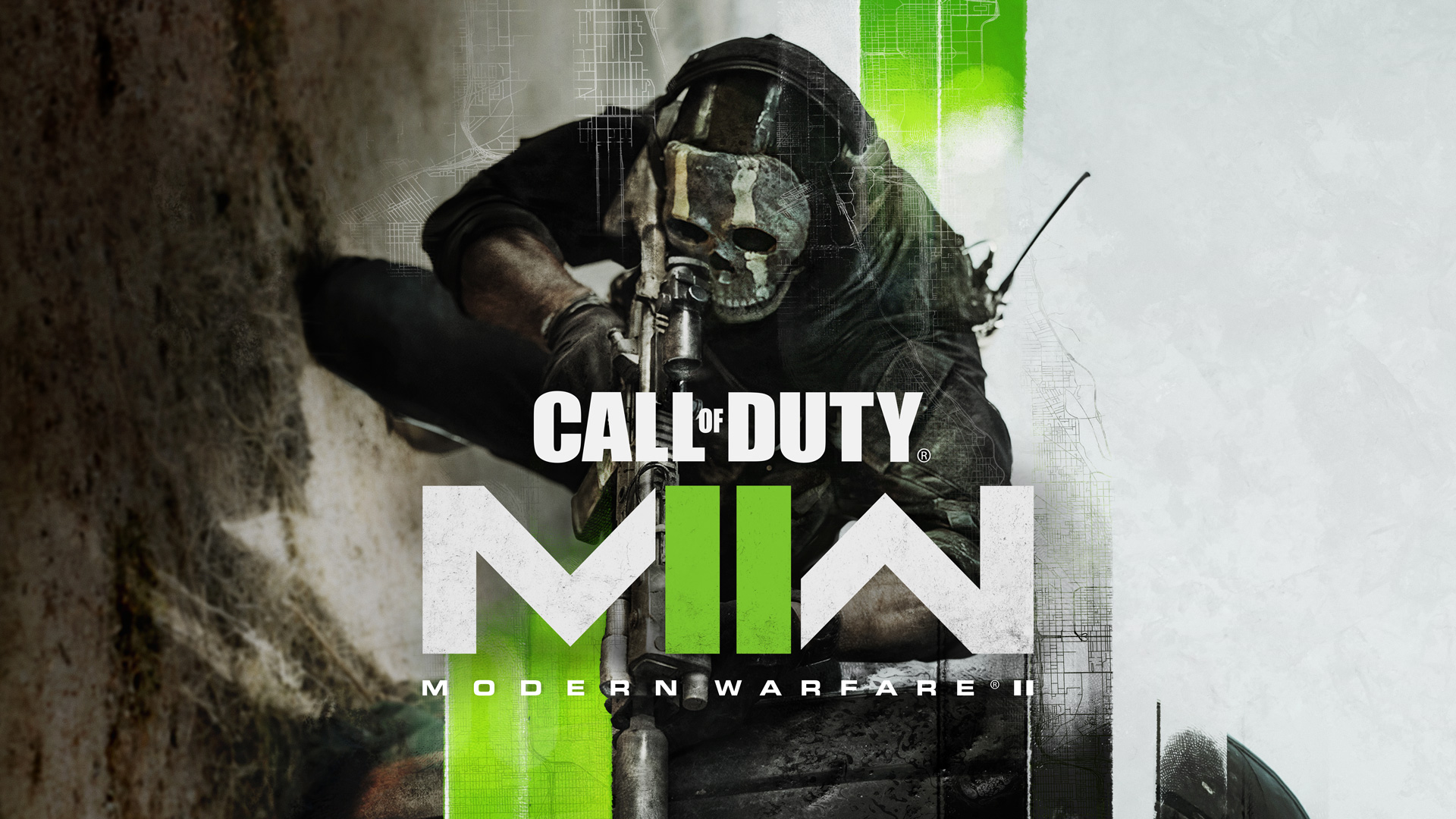

At the bottom of the list is a menu called Legacy Games. Here you can launch some of the older games that you may have installed, such as Call of Duty: Modern Warfare (2019), Call of Duty: Black Ops Cold War, and Call of Duty: Vanguard. If you wish to revisit games you haven’t played in a while, or simply play the ones you haven’t experienced yet, launch them from this menu.
Top Right Menu
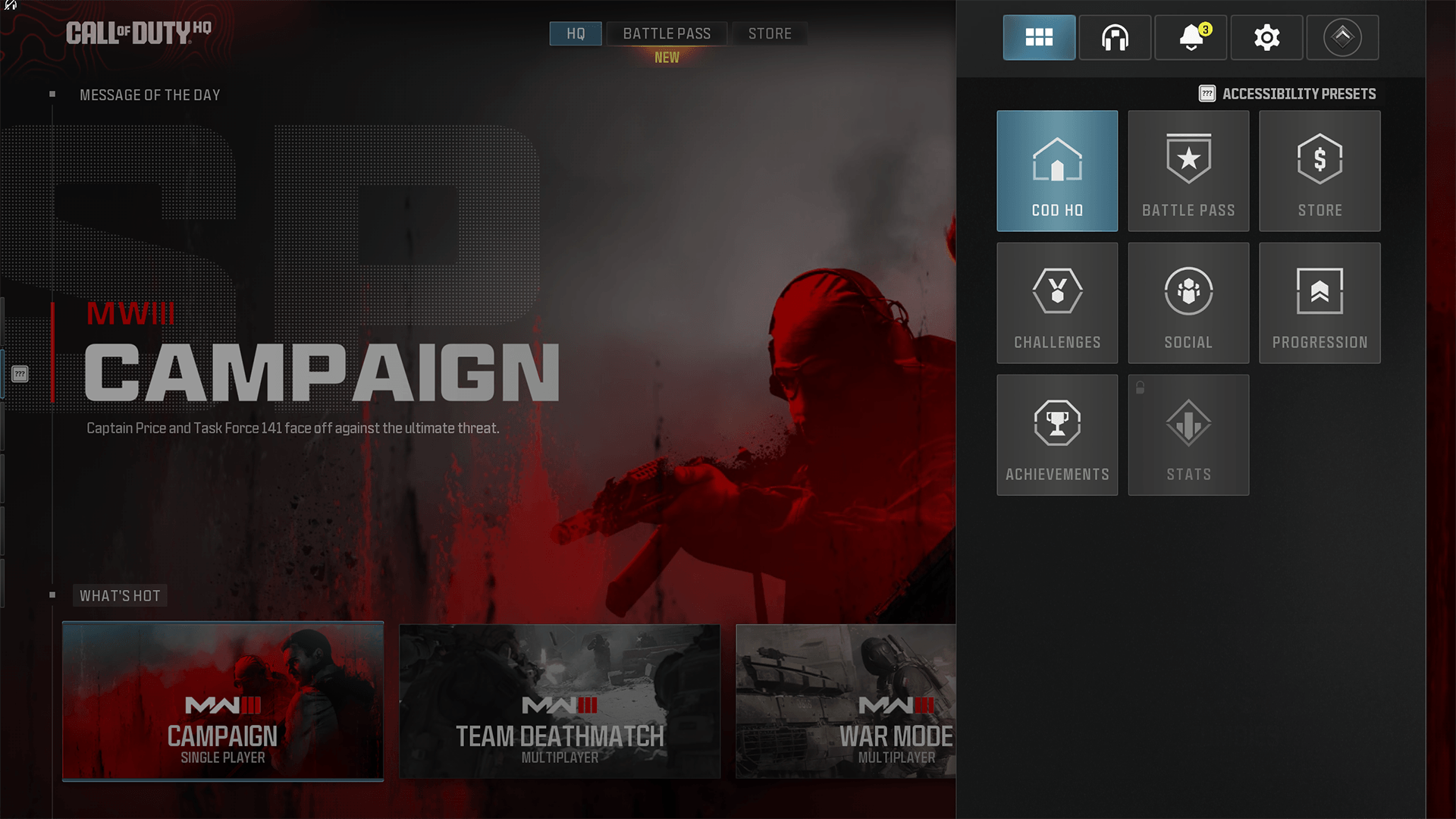
In the top right of your screen is a simplified navigation that contains most of the menus that exist in Call of Duty. This simplified menu also contains menus that you cannot find anywhere else. Press the corresponding key or button as indicated next to the menu to reveal that menu. Most of what is located here is roughly the same as what is in the Main Menu. Menus that are exclusive to this top right panel include Challenges, Social, Progression, Achievements, Stats, and CDL Channel. There are also tabs named Channels, Notifications, Settings, and a tab indicated with your rank that serves as your account tab. Keep reading to learn what each of these tiles and tabs do.
Challenges
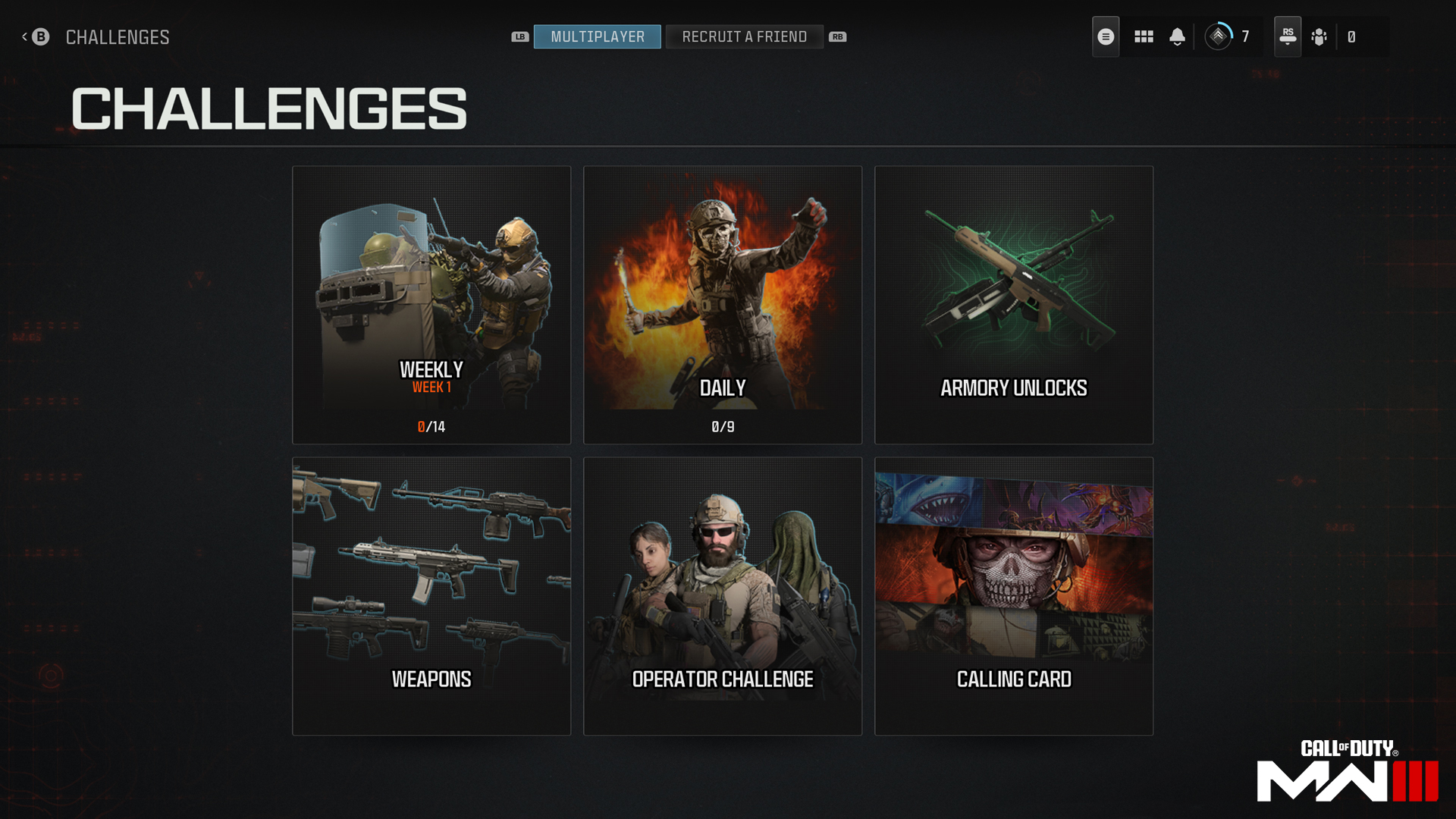
Select the Challenges tile to go to the Challenges library.
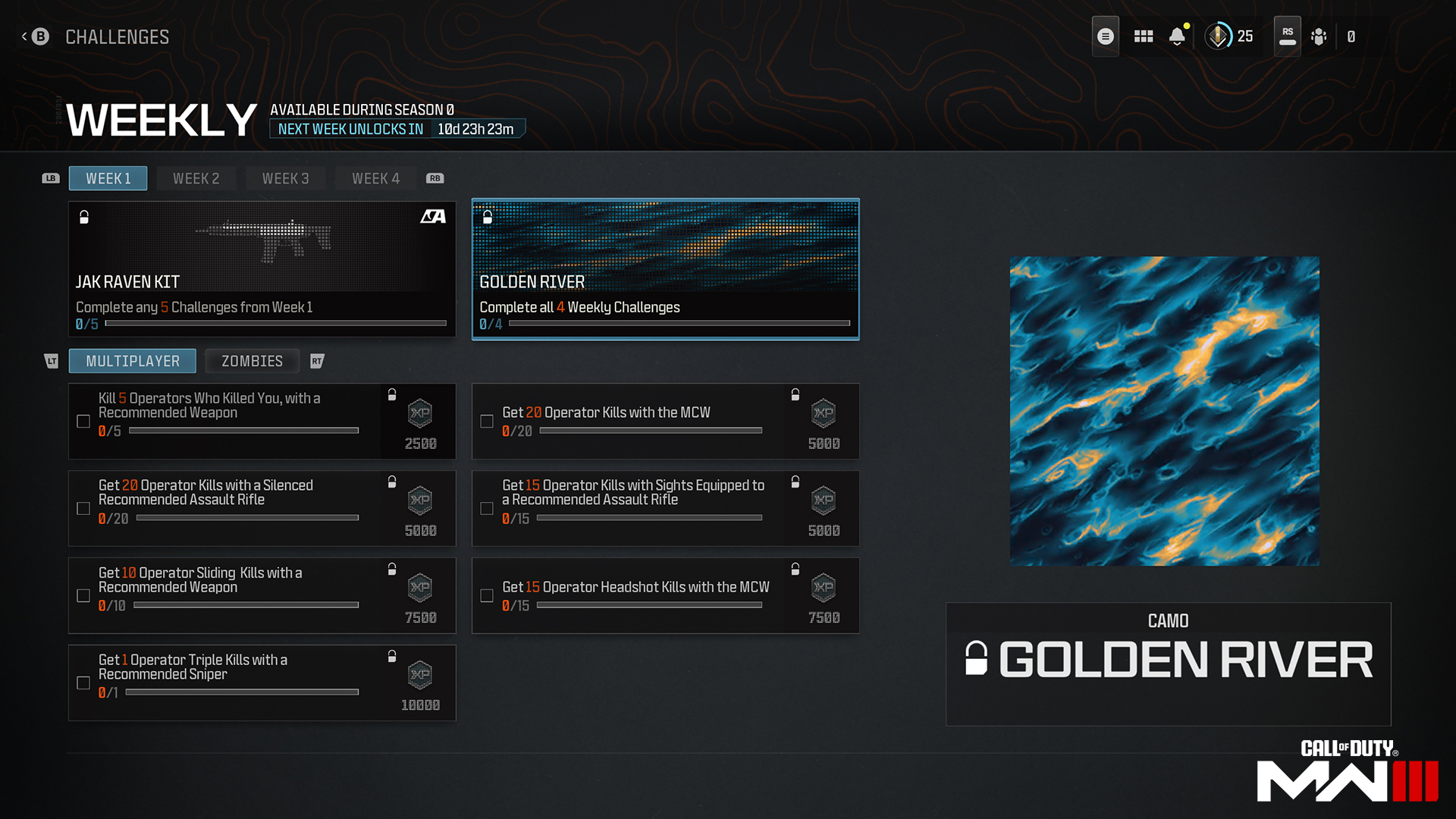
The Challenges menu and library have become a little more robust in Modern Warfare III. There are six different categories of challenges that are all important to your progression. Many challenges are meant to reward you with something that will help you work toward completing every unlock in the game. If there isn’t an unlock or cosmetic reward, there will be an XP reward. Completing challenges in Modern Warfare III is the fastest way to increase your Player Level and often the only way to unlock certain attachments, weapons, Camos, and Aftermarket Parts.
Throughout each season, there will be challenges that become available every day and every week. This menu is where you will see the challenges as they become available and be able to work through them. Weekly challenges will persist throughout the season, allowing you to complete them when you can before the season ends; however, the daily challenges will change every day and you will not be able to complete previous days’ challenges.
Check in on the Challenges menu frequently so that you are always focused on working on a challenge. You are free to work on multiple challenges at once, and it is recommended that you combine challenges in attempts to make progress on at least two at once. For instance, a challenge to complete 10 headshots on enemy Operators can also be completed while completing 10 headshots with Assault Rifles. This will kill two birds with one stone and earn you two different rewards with one action.
Social

The Social menu is where you can invite your friends to create a party, add and remove friends, check out friends’ Showcase, or even befriend players you have played with recently. Finding friends and playing with them is encouraged in the Call of Duty community, but never give personal information to people you do not know. Use the Social menu responsibly and abide by the Code of Conduct that you agreed to when launching the game.
Progression
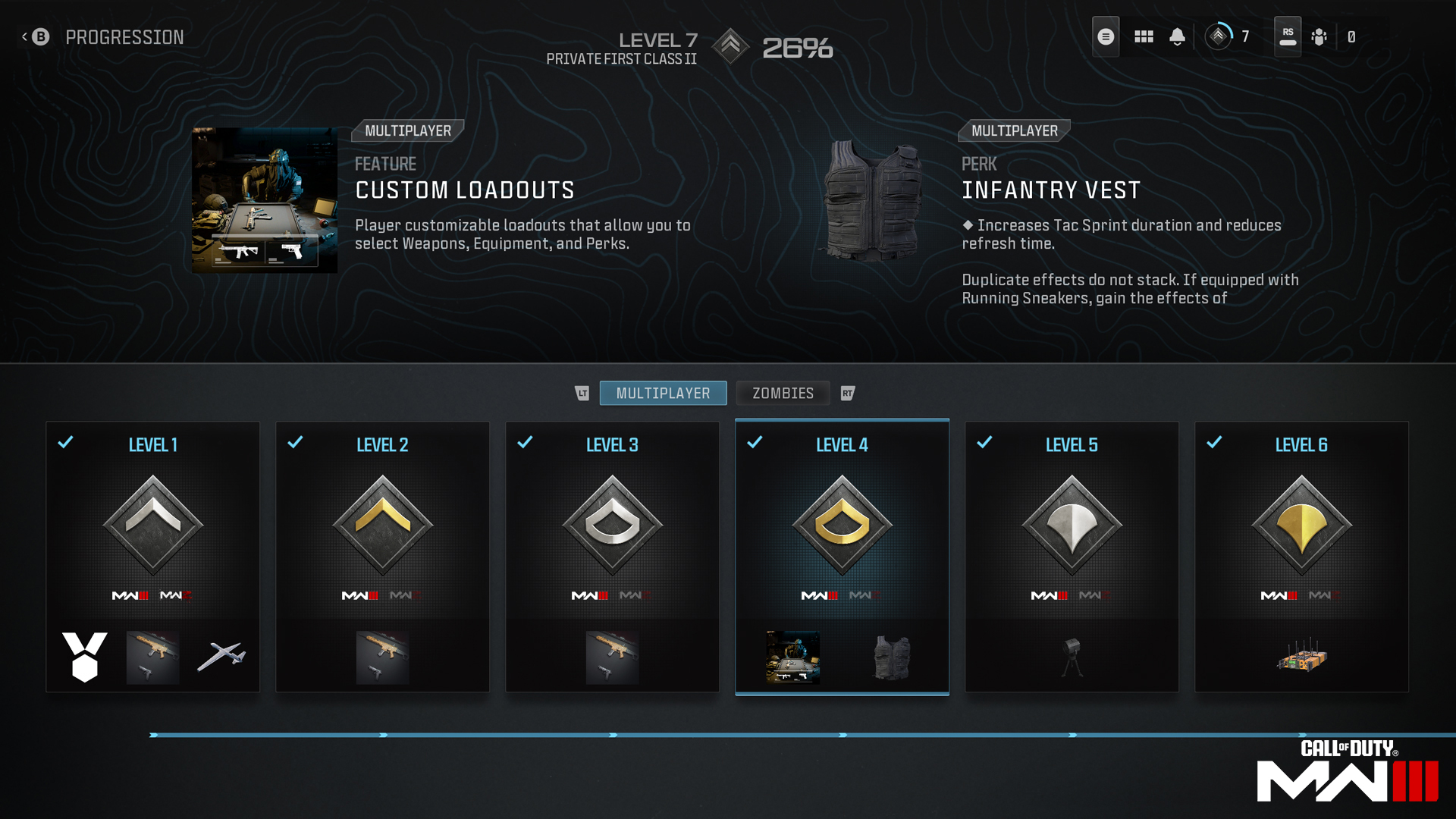
Select the Progression tile to take you to the Progression line.
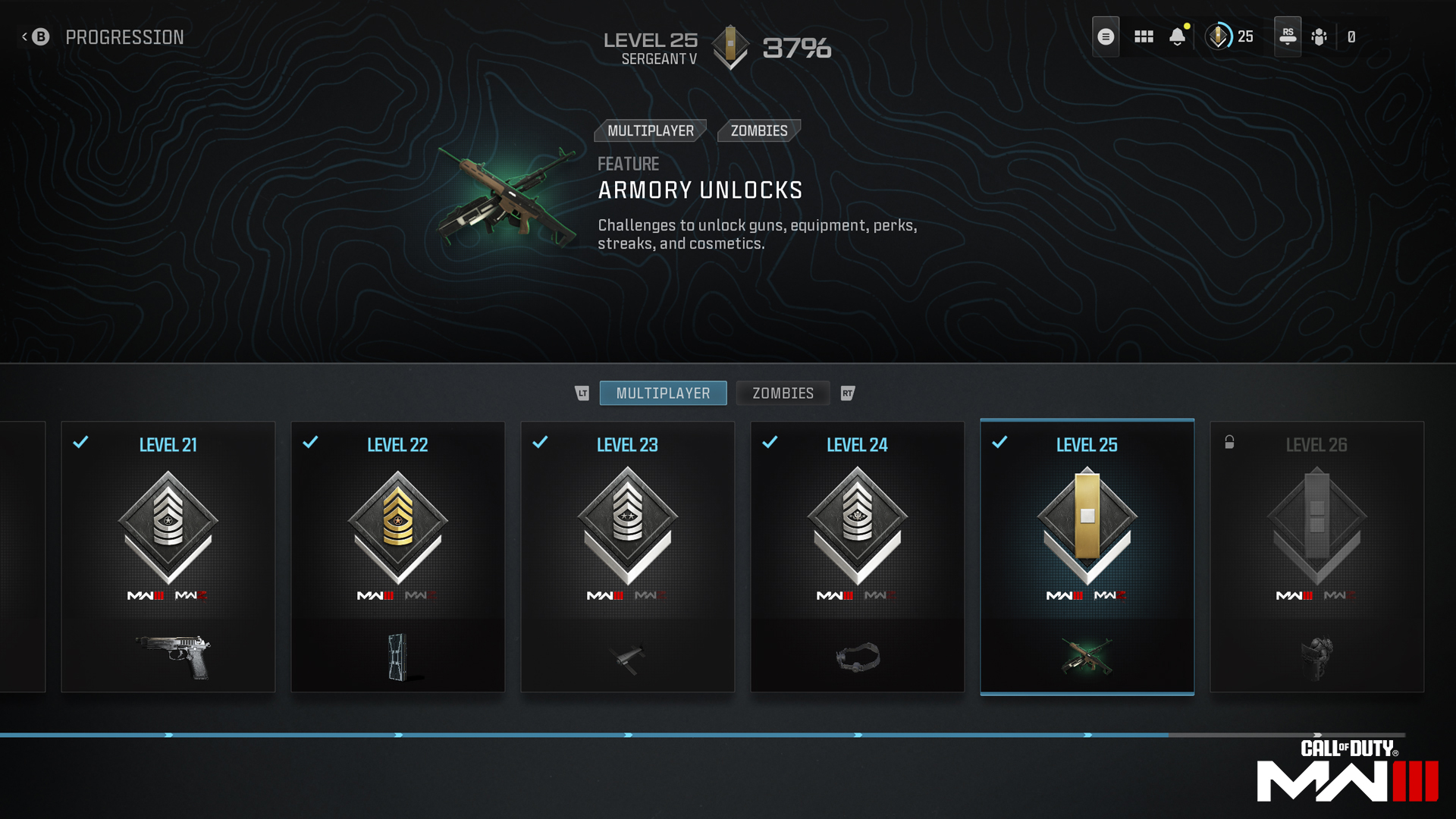
After you select the Progression tile, you will see a list of tiles for everything you can unlock by leveling your Player Level. Check in on the Progression menu as you level to see what is coming up next in your journey. All of the items in this list can only be unlocked via your Player Level. For everything else, look through the Challenges to see what else is in your unlock journey.
Achievements
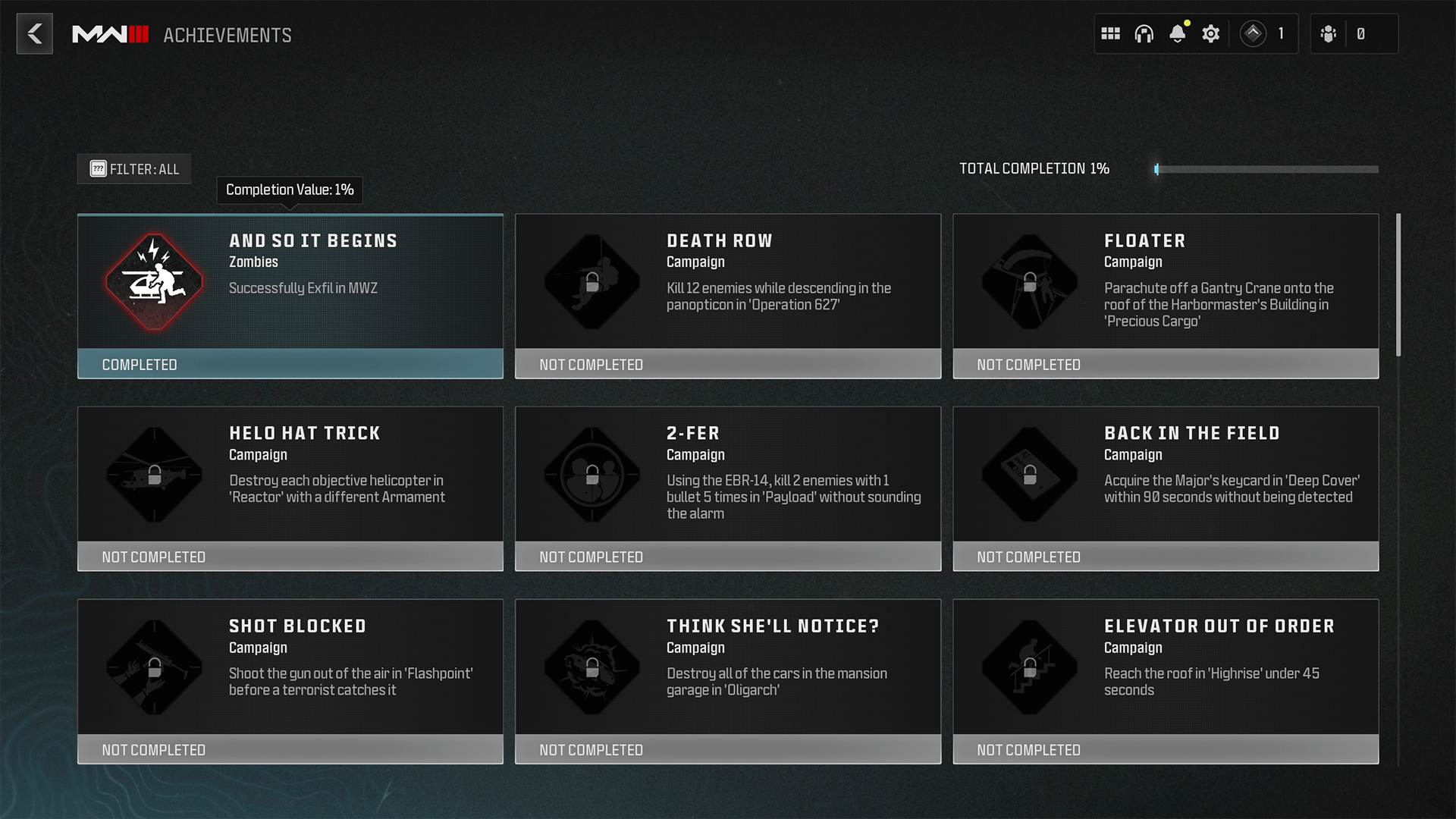
Achievements are the challenging tasks you have available to complete to earn Trophies (PlayStation), Gamerscore Achievements (Xbox), or achievements on Battle.net and Steam. There are no rewards in-game; however, there are bragging rights for you and your friends and the rest of the Call of Duty community. Achievements span throughout all aspects of the game, so read through them and see whether you need to be playing the Campaign, Multiplayer, Zombies, Call of Duty: Warzone, or DMZ to complete each achievement.
Stats
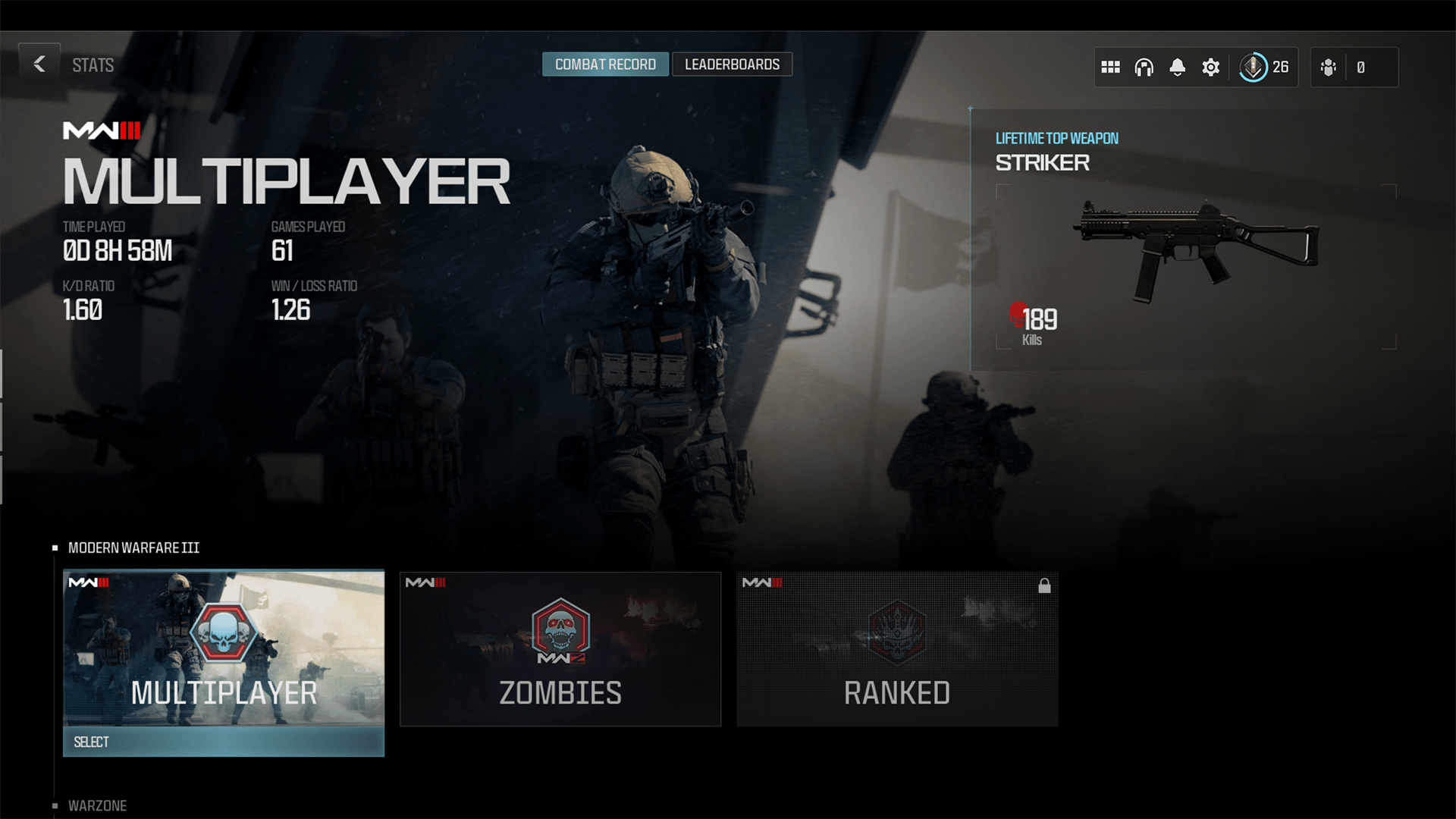
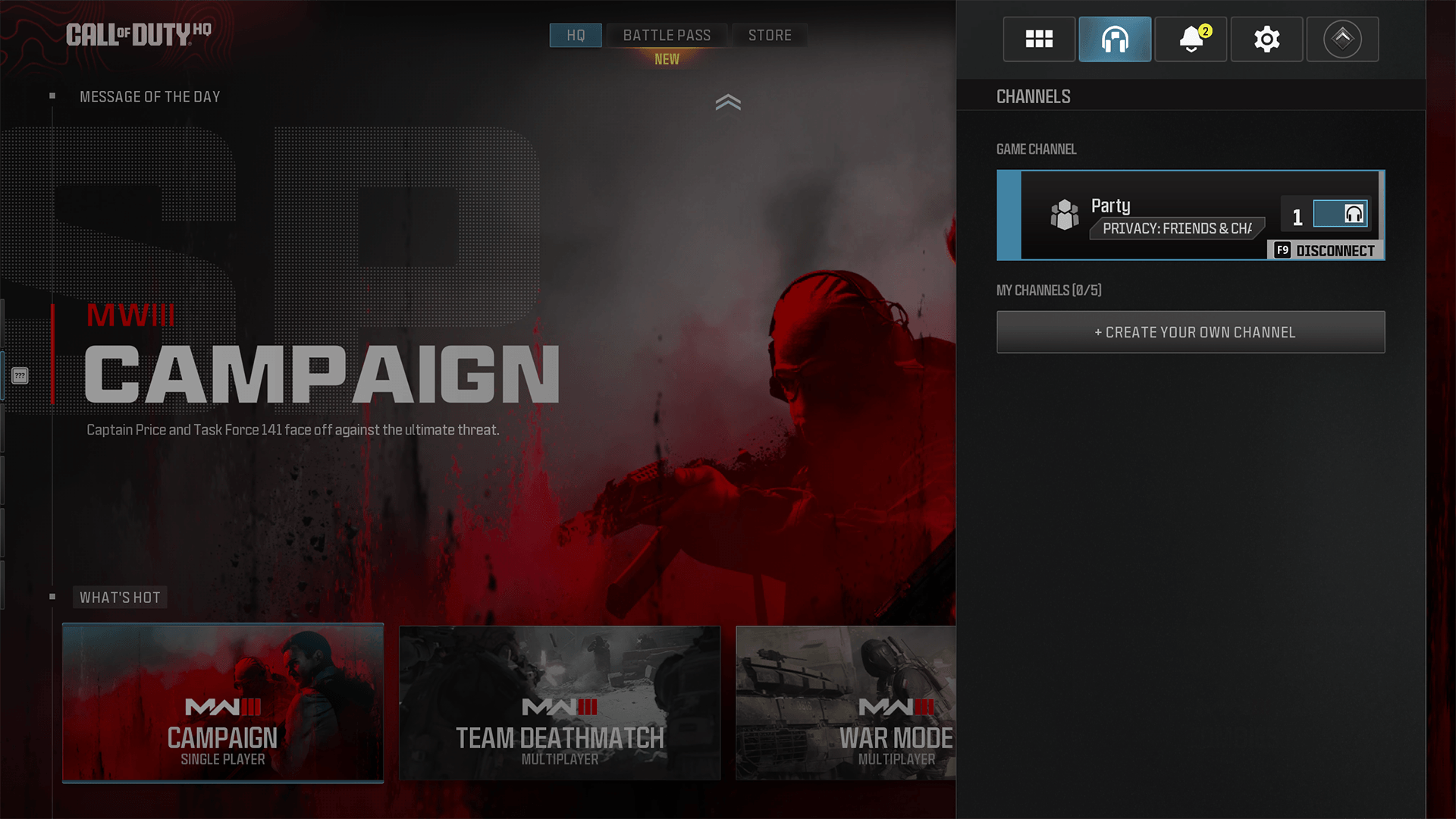
Moving over in the navigation panel is a tab called Channels. This is another social tool that you and your friends can use to access and manage your party and other Social channels you may wish to create and keep track of the players you game with.
Select the Party Channel to invite players to your party and change the party settings. You can have up to 32 players in your party and maintain a voice channel for everyone to socialize in while you play. This party does not mean that you can all play together at once, but you can at least continue chatting with each other.
Notifications
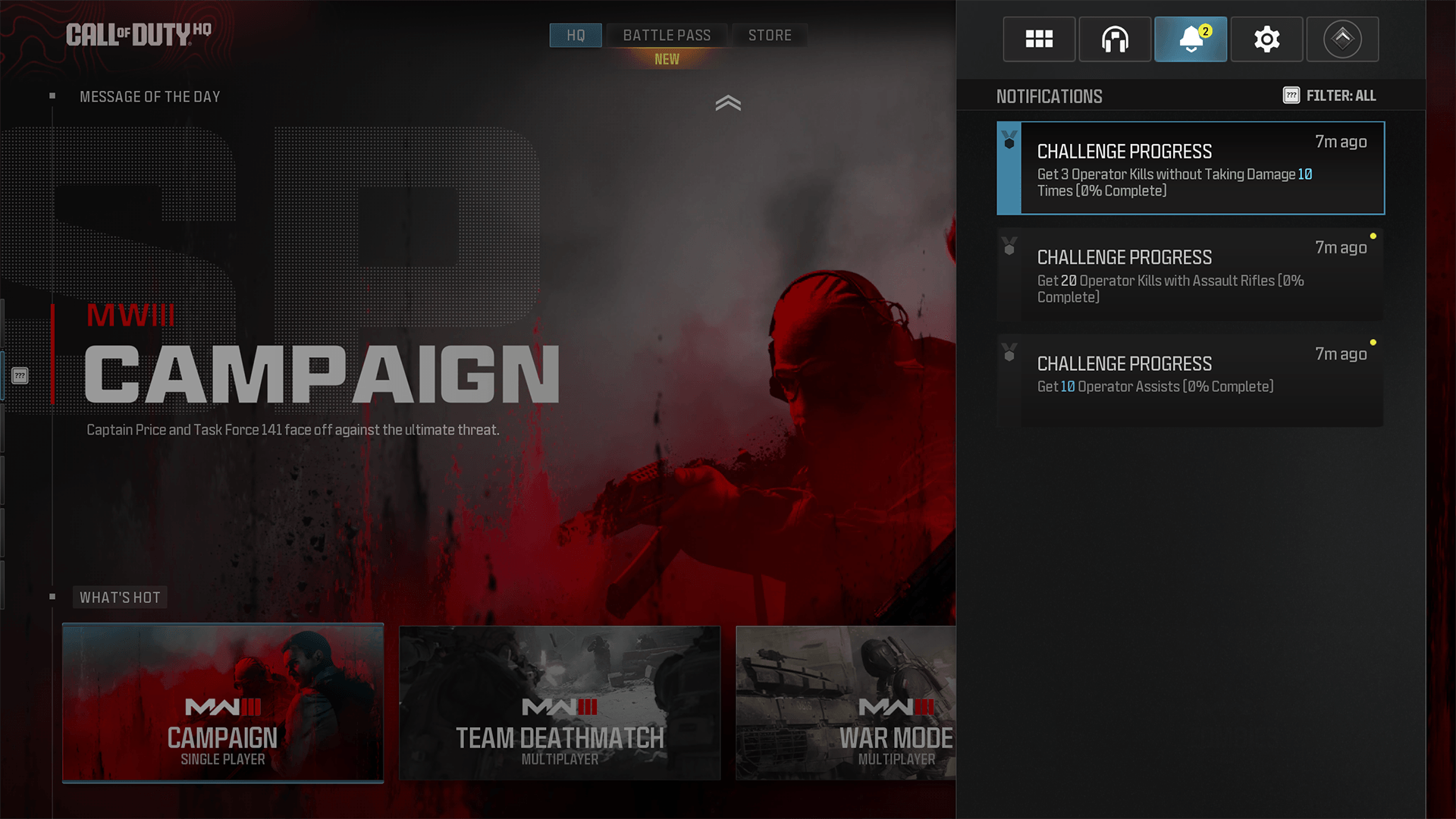
The Notifications panel is pretty self-explanatory, but knowing where it is located is important. Let’s say that you received an invite to a party, someone’s friends list, or anything that had temporarily popped onto your screen. The Notifications menu will list these here if you need to reference or respond to them after the notification has disappeared. It is important to note that you can delete and change the filters on any of these notifications. Change these filters to see what you find important and never miss a notification.
Settings
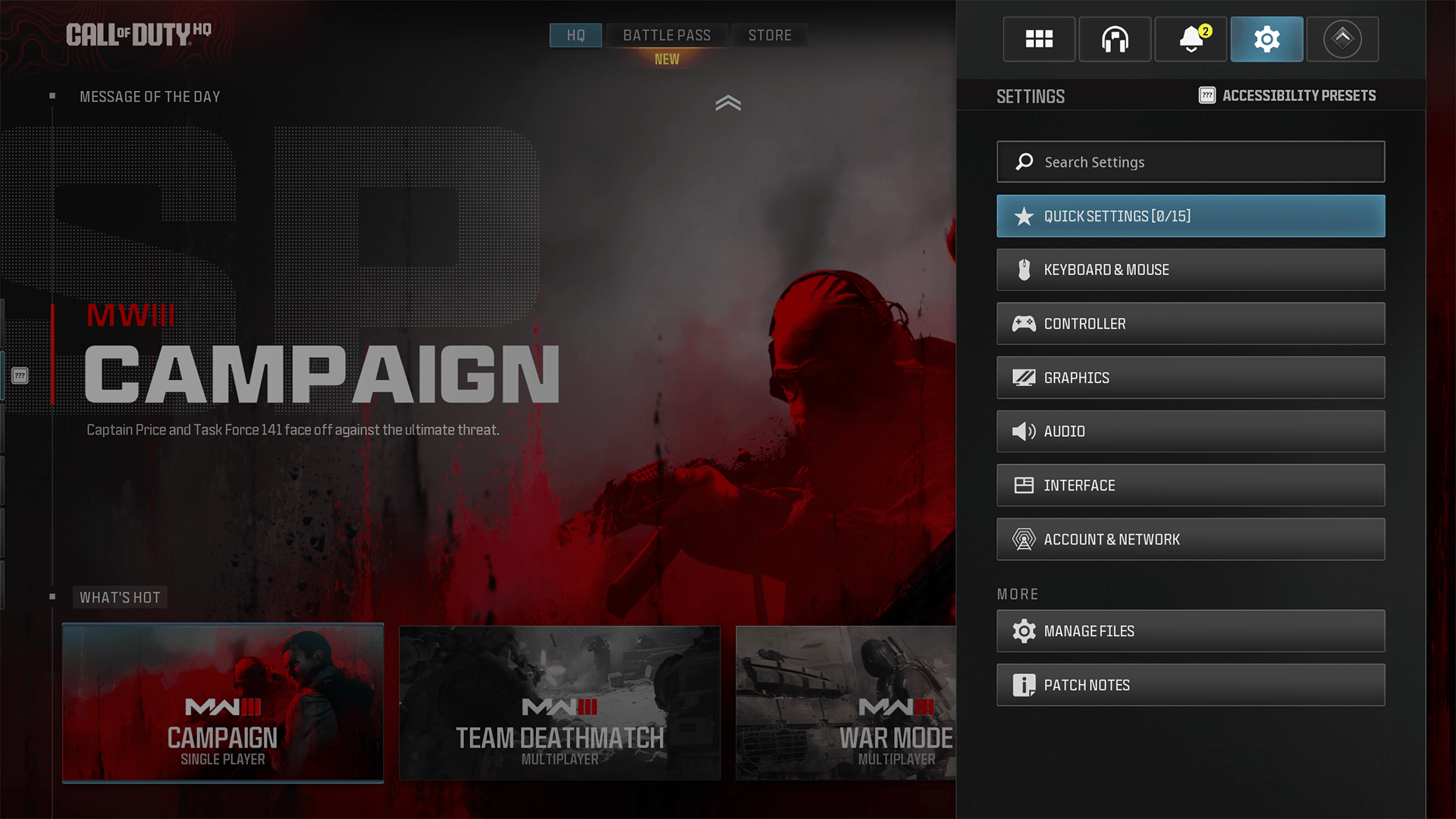
// INTEL CARD
- MWIII
- WZ
- WZM
Settings
// GETTING STARTED // GETTING STARTED

Search Settings: If you are having trouble finding a setting, use the Search Settings bar. It’s very useful and key to filtering through the large number of customizations.
Quick Settings: Favorite the settings that you frequently adjust and you will see them appear in your Quick Settings tab.
Controllers on PC: If you are a PC player and prefer using a controller, look through the controller settings and set it up the way you like.
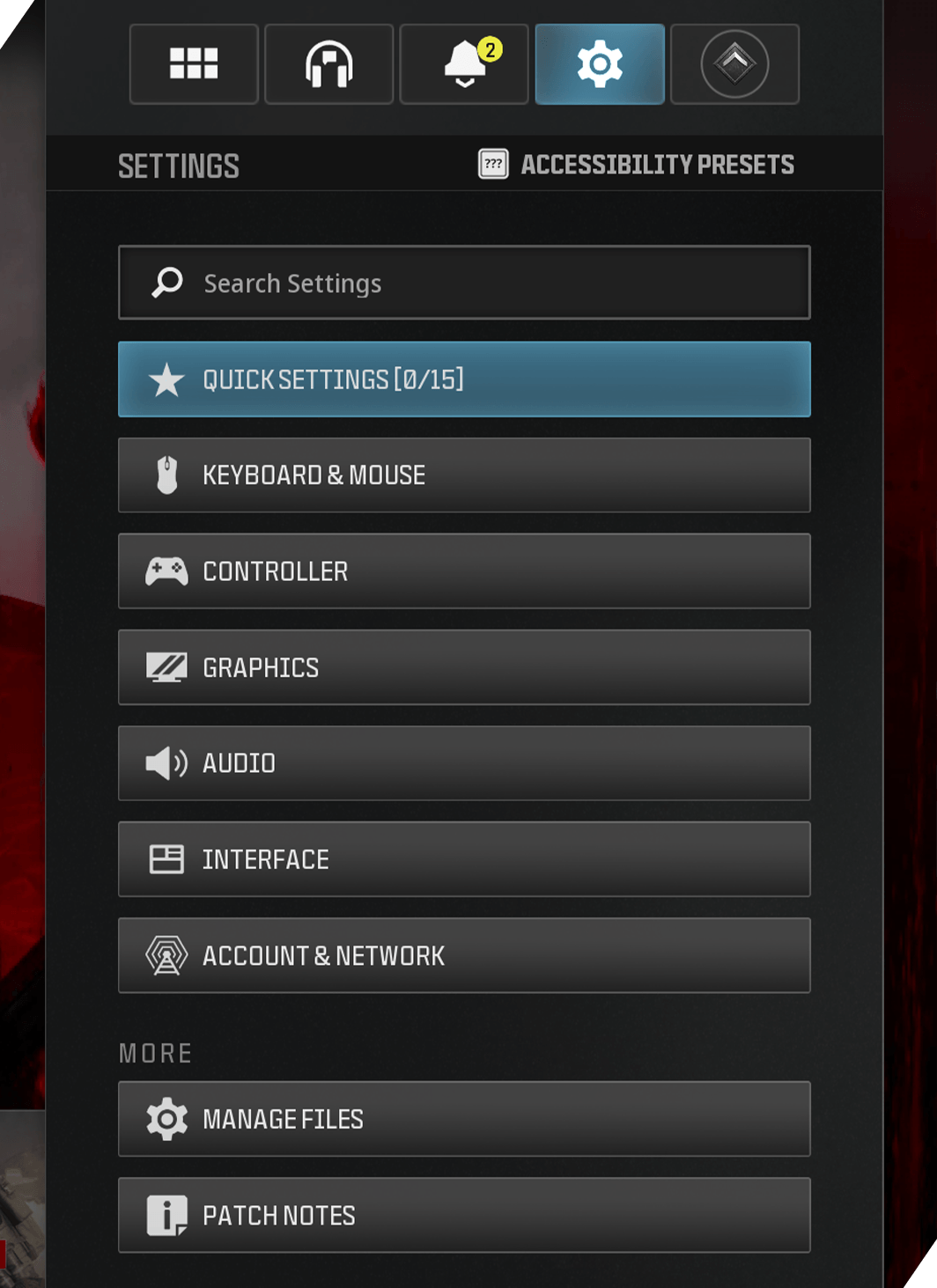
The Settings menu is where you can access all of your in-game settings. From keybinds and button assignments to graphics, audio, and more, this is where you can adjust them. Check out the Movement Guide to see some of the basic settings you can adjust to customize and understand which settings affect your gameplay most, early on.
Search Settings/Quick Settings
Utilize the Search Settings to look for specific settings and favorite the settings that you might need to adjust often as you customize them. The Settings that you favorite will show up in the Quick Settings menu at the top of the Settings panel. You can favorite up to 15 different settings. We suggest placing the following settings into your Quick Settings list: Sensitivity (mouse or controller), ADS Sensitivity Multiplier, Master Volume, Voice Chat, and Game Voice Channel. Of course, you will have more available slots to add to your Quick Settings list, but these are some settings that you will likely change often, especially when you’re learning the game.
Manage Files
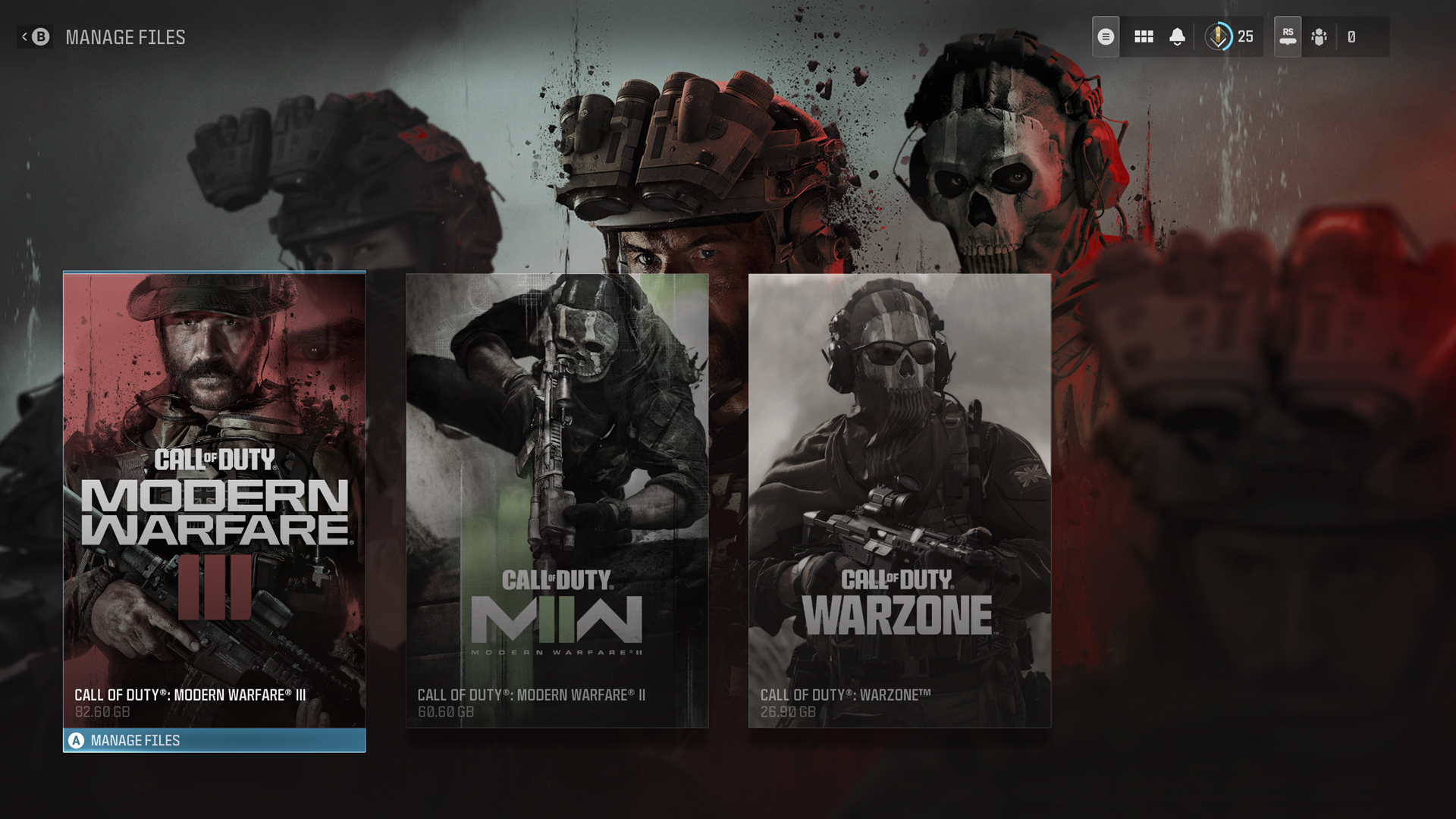
In the Settings tab is also a menu called Manage Files. Here you can choose which sections of Modern Warfare III, Modern Warfare II, or Call of Duty: Warzone stay installed on your system. If the game is taking up too much space and there are parts of the games that you don’t need, uninstall them here. Do this after you finish the campaign and if you don’t plan on replaying it any time soon. This is completely optional, but it can help free up some space once you’ve completed the Campaign.
Patch Notes

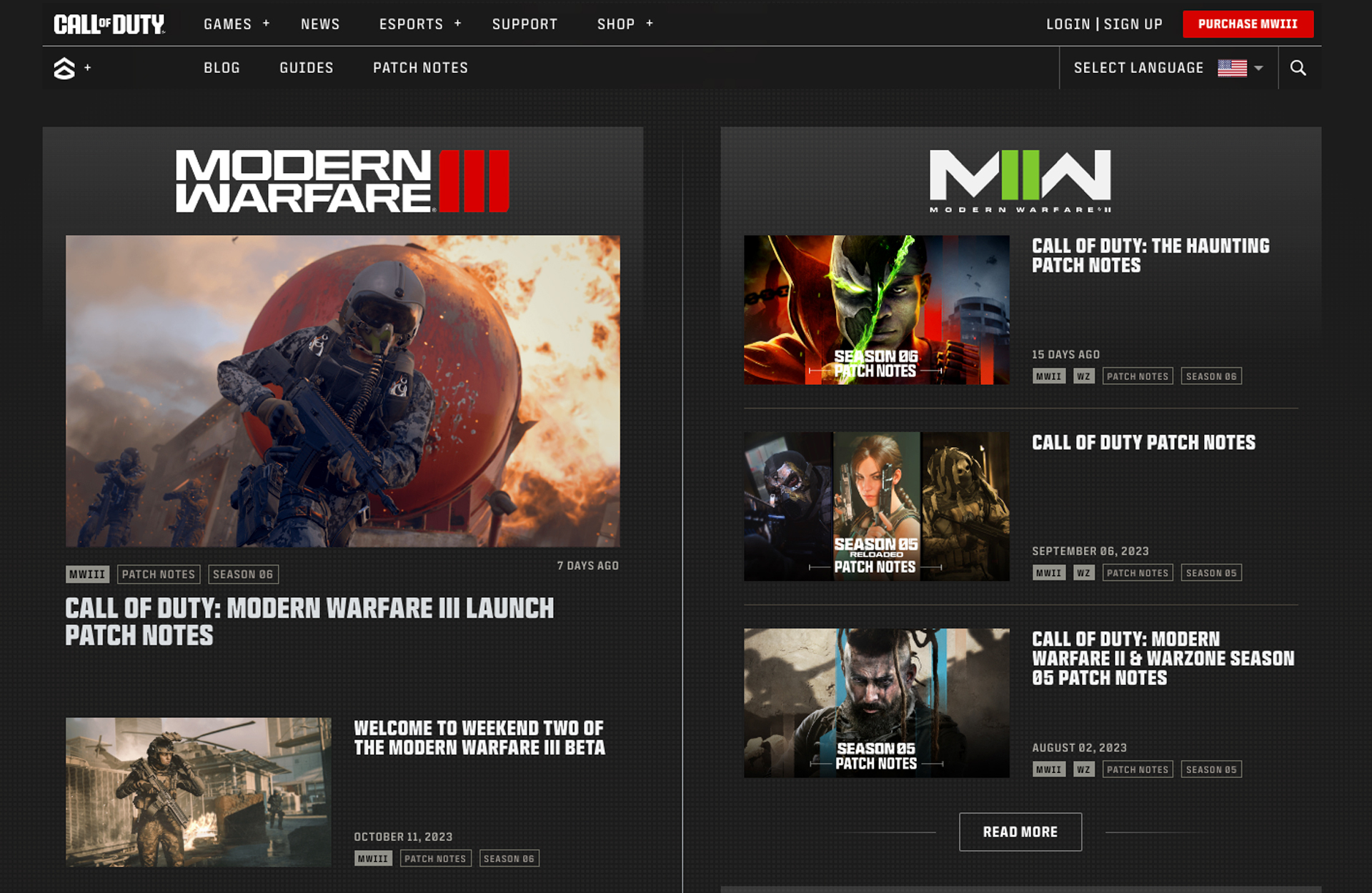
Call of Duty is updated frequently. These changes could affect the way you play the game and the weapons or items that you use. To stay up-to-date on these changes, click on the Patch Notes menu button and it will take you to the Patch Notes on CallofDuty.com. When you’re learning the game, it may be difficult to notice the changes, but the Patch Notes make it clear and easy to understand what was changed. This page may also clue you in as to why you may see an increase in usage across certain weapons and items. Staying current on Patch Notes will not dramatically change the game for you, but go here if you like to stay informed.
Account
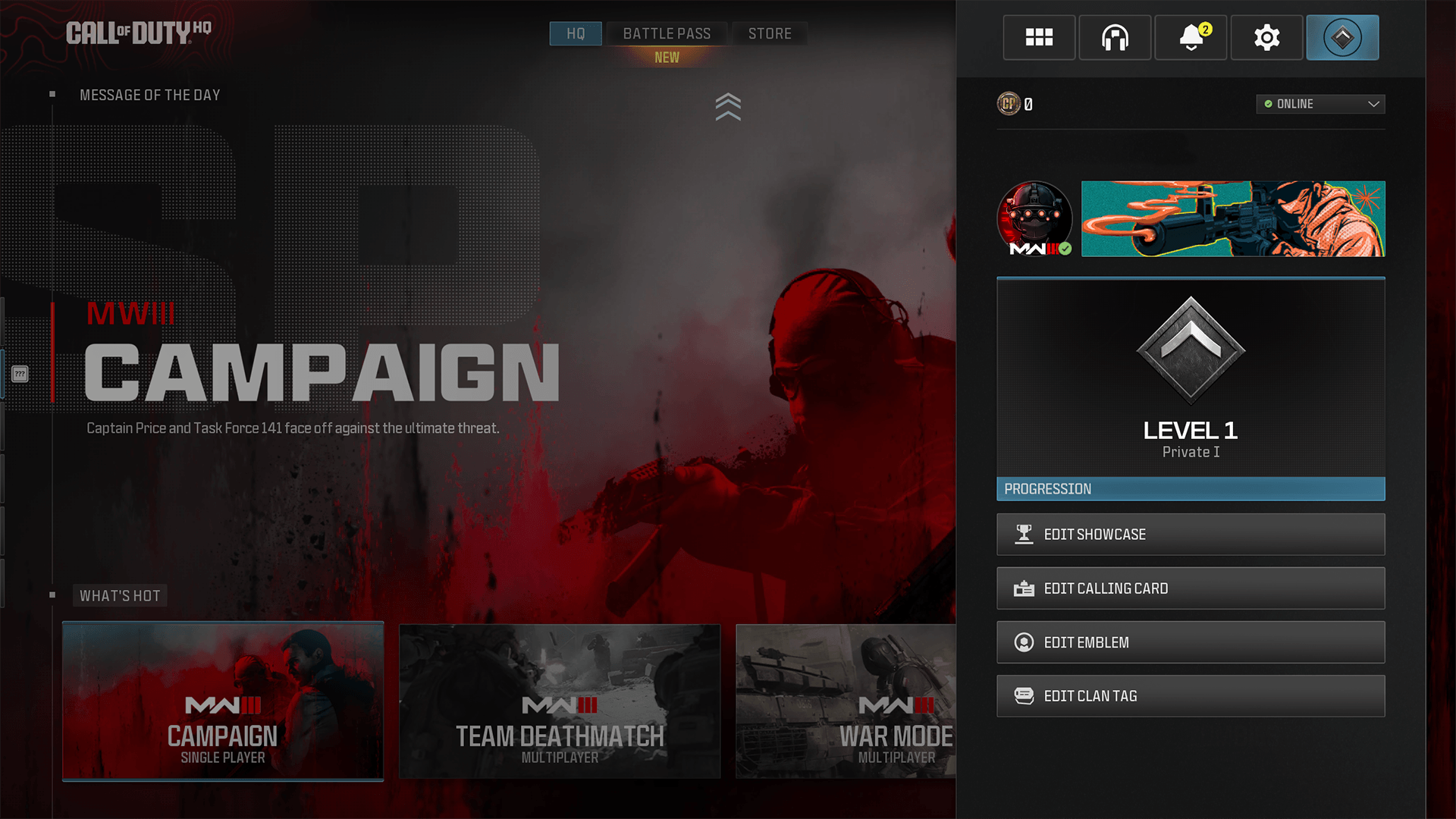
The final tab in the top right quick menu is the Account tab. Here you can view all of your account basics — your name, the number of COD Points you have available, your active Emblem and Calling Card, as well as your rank and your online status. If you wish to change any of these things, do it in this menu.
We hope this guide was everything you needed to help you navigate the features available in Call of Duty: Modern Warfare III. This guide is just the beginning. We hope you can find everything you need to know to continue your journey, and we can’t wait to see you in-game.
© 2024 Activision Publishing, Inc. ACTIVISION, CALL OF DUTY, CALL OF DUTY WARZONE, CALL OF DUTY BLACK OPS, CALL OF DUTY VANGUARD, and MODERN WARFARE are trademarks of Activision Publishing, Inc. All other trademarks and trade names are the property of their respective owners.
For more information, please visit www.callofduty.com and www.youtube.com/callofduty, and follow @Activision and @CallofDuty on X, Instagram, and Facebook. For Call of Duty Updates, follow @CODUpdates on X.
